How to Deactivate Your Facebook Account
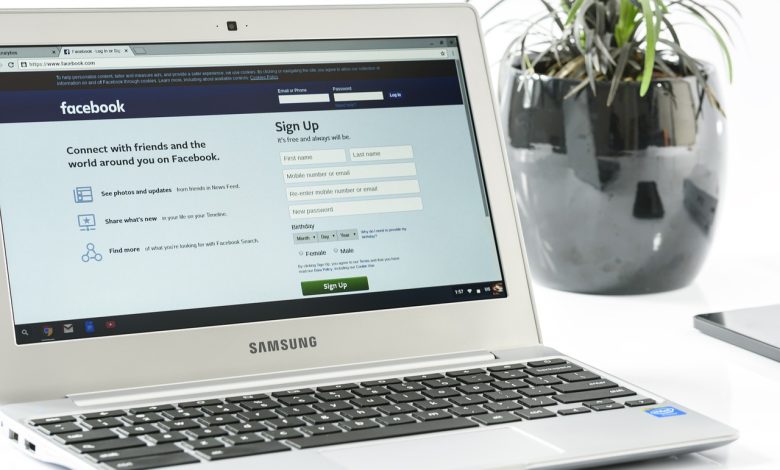
Are you tired of the endless notifications, updates, and traffic on your Facebook account? Do you feel like you need to take a break or just need some time away from social media? Deactivating your Facebook account can be the best decision to maintain your privacy. It’s easy to deactivate your Facebook account, and you can always reactivate it whenever you want to. Here’s how you can do it:
Firstly, you need to log in to your Facebook account on your desktop or laptop. Once you’re logged in, click on the down arrow at the top right corner of your page. A drop-down menu will appear, and you’ll see the option for Settings & Privacy. Click on it, and a new page will load.
On the left-hand side of the page, you will see the option for ‘Your Facebook Information.’ Click on it, and a new menu will appear. The first option you will see is ‘Access Your Information.’ Scroll down to the bottom of the page, and you will see the option for ‘Deactivation and Deletion.’
Click on ‘Deactivation and Deletion,’ and you will see two options. The first option is for ‘Deactivation’, and the second option is for ‘Deletion.’ Click on ‘Deactivate Account,’ and Facebook will ask you to re-enter your password. Once you’ve done that, click on ‘Continue.’
Facebook will then ask you why you’re deactivating your account. You can choose from a list of reasons or enter your reason in the text box. Once you’ve made your choice, click on ‘Deactivate.’ Facebook will confirm that your account has been deactivated.
If you’ve made up your mind that you don’t want to be on Facebook anymore, you can choose to delete your account permanently instead of just deactivating it. This option will remove all your data, photos, posts, and videos from Facebook, and you will not be able to reactivate your account. If you’re not sure, you can always choose the deactivation option first and then decide later whether you want to delete your account permanently or not.
If you choose to deactivate your account instead of permanently deleting it, you can always reactivate it later. To reactivate your account, simply log in with your email address and password, and your Facebook account will be reactivated. All your personal data and information will still be there.
Deactivating your Facebook account is easy, and you can always come back whenever you’re ready. It’s a great way to take a break from social media and maintain your privacy. So, if you’re feeling overwhelmed with notifications and updates from Facebook, follow these simple steps and deactivate your account today.
Table of Contents
Step 1: Open Facebook Settings
Deactivating your Facebook account begins by accessing your account settings. To do this, simply log into your Facebook account and find the down arrow located at the top right corner of the page. Click on the down arrow and select Settings & Privacy from the drop-down menu that appears. This will take you to the main settings page, where you can manage your account preferences and settings.
Once you’ve accessed the settings page, look for the option labeled “Your Facebook Information” on the left-hand side of the page. Click on this option, and then select “Deactivation and Deletion” to move forward with deactivating your account.
If you have trouble finding the settings page, you can also access it by simply typing “facebook.com/settings” into your browser’s address bar. This will take you directly to your account settings page, where you can proceed with deactivating your Facebook account.
If you’re struggling to locate the settings page, you can also check our quick guide below:
| Step | Description | Image |
|---|---|---|
| 1. | Log into your Facebook account. |  |
| 2. | Click on the down arrow located at the top right corner of the page. | |
| 3. | Select “Settings & Privacy” from the drop-down menu that appears. |
Now you’re ready to move onto the next step and choose the option to deactivate your account.
Step 2: Select Your Facebook Information
After opening Facebook, the next step in deactivating your account is to select Your Facebook Information from the left-hand column. This option will give you access to various tools that will allow you to manage and download all of the information that Facebook has collected about you over time.
Once you have selected Your Facebook Information, scroll down until you find the Deactivation and Deletion section. This is where you can make changes to your account status and permanently delete your account if you decide to do so.
To deactivate your account, select the Deactivation option, which will prompt Facebook to ask you why you are leaving and give you the option to continue receiving email updates from Facebook. Follow the prompts to confirm your decision, and your account will be temporarily deactivated.
If you decide to permanently delete your account, this is also the section where you can do so. However, make sure that you read Facebook’s information on the consequences of permanently deleting your account before making a final decision.
If you have any doubts about deactivating or deleting your account, you can also use this section to download your data. By doing so, you can keep a copy of your Facebook photos and posts or use them to create a new account in the future if you choose to return to the platform.
Step 3: Choose Deactivate Account
After accessing your Facebook account and clicking on the down arrow at the top right corner, and selecting Settings & Privacy, the next step is to select Your Facebook Information in the left-hand column and then click on Deactivation and Deletion. Once you have done this, select the option to Deactivate Account.
You will then be prompted to give a reason for why you are deactivating your account. This is optional, but Facebook will use your feedback to improve their services in the future. Once you have given a reason, click on the blue Deactivate button at the bottom of the screen. Facebook will then ask you to confirm your decision by entering your password and clicking Continue.
It is important to note that deactivating your account is not the same as deleting it. Deactivating your account will make your profile and content temporarily unavailable to other Facebook users, and it will also stop Facebook from accessing any information or data associated with your account. However, your account information will still be stored in Facebook’s servers, and you can reactivate it at any time by logging back into your account.
If you decide that you want to permanently delete your account, you can do so by selecting the option to Permanently Delete Your Account instead of Deactivate Account. If you choose to do this, Facebook will give you a grace period of 30 days before permanently deleting your account. During this time, your account will be invisible to other users, but you can still log in to cancel the deletion process if you change your mind.
In summary, choosing to deactivate your account on Facebook can be a great way to take a break from social media and maintain your privacy. To do this effectively, simply follow the prompts to select the Deactivate Account option in the Your Facebook Information section. If you decide that you miss being on Facebook, you can easily reactivate your account anytime by logging back in with your details.
Step 4: Consider Deleting Your Facebook Account Permanently
If you’ve decided that you no longer need your Facebook account and you’re certain that you won’t be returning, Facebook does give you the opportunity to permanently delete your account. Keep in mind that once you do this, your account and all of your information will be gone forever, so be absolutely sure before you take this step.
To permanently delete your Facebook account, you’ll need to follow a different set of steps than simply deactivating it. First, you’ll want to back up your data to make sure you don’t lose any important information, like photos, messages, or posts. You can do this by going to Settings & Privacy > Your Facebook Information > Download Your Information. Here, you can select the data that you want to keep and download it to your desktop.
Once you’ve backed up your data, you can proceed to permanently delete your account. To do this, you’ll need to visit Facebook’s Delete Account page and follow the prompts. Facebook will ask you to enter your password and complete a security check to verify that you’re the owner of the account. After you’ve completed these steps, Facebook will notify you that your account will be deleted within 30 days. During this time, you won’t be able to access your account and your profile will disappear from the site. After the 30 days have passed, your account and all of your information will be permanently deleted from Facebook’s servers.
Again, it’s important to remember that once you’ve deleted your account, your information will be gone forever. This means that you won’t be able to retrieve any of the data that you’ve backed up or any new information that you’ve added since the backup. If you’re not sure about permanently deleting your account, consider just deactivating it instead. This will allow you to take a break from Facebook without losing your information, and you can always reactivate your account later if you change your mind.
Step 5: Reconsider Reactivating Your Account
After deactivating your Facebook account, you may start to wonder if you made the right decision. If you decide that you miss being on Facebook, you can easily reactivate your account by logging back in with your credentials. Keep in mind that it may take up to 24 hours for your account to fully reactivate once you initiate the process.
If you’re not sure if you want to reactivate your account, take some time to think about why you deactivated it in the first place. Were you spending too much time on the site? Were you concerned about your privacy? If you can address these concerns, you may be able to use Facebook more responsibly and enjoy the benefits of connecting with friends and family online.
If you do decide to reactivate your account, keep in mind that your profile information, posts, and comments will all be restored. You’ll also start receiving notifications and friend requests again. To avoid being overwhelmed, you may want to adjust your settings to limit the amount of information you receive and the people who can see your posts.
Before reactivating your account, you may also want to consider creating a new password or enabling two-factor authentication for added security. In addition, take some time to review your privacy settings and make sure that you’re comfortable with the amount of personal data you’re sharing on the site. If you have any concerns or questions, you can always reach out to Facebook’s customer support for assistance.
If you find that you’re still not comfortable using Facebook after reactivating your account, you can always choose to deactivate or permanently delete it again. Remember, it’s important to take care of your mental health and privacy, and taking a break from social media can be a helpful tool in maintaining your well-being.