How to Deactivate Facebook
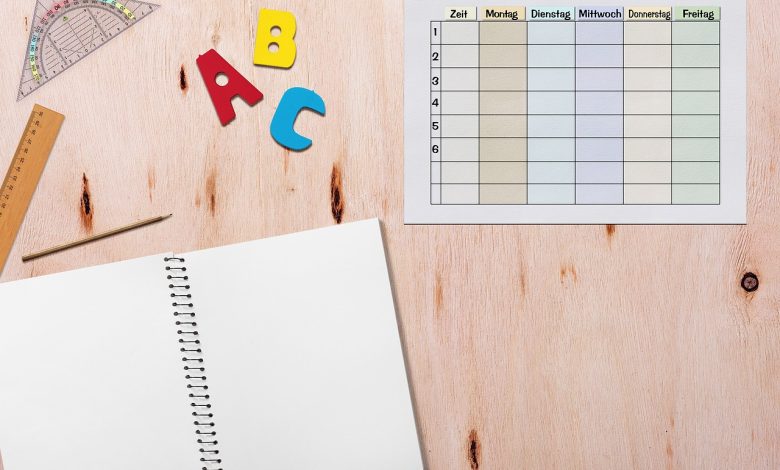
Facebook is one of the most popular social media platforms in the world, but sometimes we all need a break from constantly scrolling through our newsfeeds. Whether you want to step away temporarily or permanently delete your account, deactivating your Facebook account is a simple process that can be completed in just a few steps.
To deactivate your account, start by going to the Settings menu on your Facebook page. From there, select “Manage Your Account” and then choose “Deactivate Your Account.” You will then be asked to confirm your decision before your account is officially deactivated.
If you decide to deactivate your account, your profile will be hidden from other users, but your data will still remain on Facebook’s servers. Your friends will not be able to contact you or see your posts anymore, but you may still receive notifications if they mention you. Keep in mind that if you choose to reactivate your account later, all of your data will be restored.
If, on the other hand, you decide to permanently delete your account, Facebook will remove all of your data and you will no longer be able to reactivate your account. If you have any important data on your Facebook account, such as photos or messages, be sure to download a copy before deleting your account.
Overall, deactivating your Facebook account can be a great way to take a break from social media or protect your data. Just remember to carefully consider your decision before clicking that “Deactivate” button.
Table of Contents
Why Deactivate Facebook?
There are a variety of reasons why someone may want to deactivate their Facebook account. Perhaps you feel that social media is taking up too much of your time and attention, or you want to take a break from the constant news cycle and updates from friends and family. Maybe you’ve experienced negative interactions or harassment on the platform, or you’re concerned about your data privacy and want to limit your online presence. Whatever your reason, deactivating your Facebook account can be a beneficial choice for many individuals.
In addition to providing a sense of relief from social media burnout, deactivating your Facebook account can also help protect your mental health. Studies have shown that social media use can lead to feelings of anxiety, depression, and FOMO (fear of missing out), and taking a break from platforms like Facebook can be a helpful way to manage these feelings. Additionally, deactivating your account can help you focus on connecting with friends and family outside of social media, which can lead to stronger and more meaningful relationships.
Finally, deactivating your Facebook account can be an important step in protecting your privacy and data. Facebook has faced numerous controversies over the years related to data breaches, targeted advertising, and user tracking. Deactivating your account can limit the amount of information that Facebook collects about you and your online behavior, and can help you feel more in control of your digital footprint.
How to Deactivate Your Facebook Account
If you’re looking to take a break from social media or delete your Facebook account permanently, deactivating your account can be a good option. Deactivating your Facebook account will put your profile on hold and make it invisible to others. Here’s a step-by-step guide on how to deactivate your Facebook account.
Go to the top right corner of your Facebook screen and click on the down arrow. From the dropdown menu, select “Settings.”
Once you’re on the Settings page, click on “Your Facebook Information” and then select “Manage Your Account.”
After choosing “Manage Your Account,” click on “Deactivation and Deletion.” From there, select “Deactivate Account.”
Once you’ve selected “Deactivate Account,” Facebook will give you an option to explain why you’re deactivating your account. After selecting an option, click on “Deactivate.” Facebook will then ask for your password to confirm your decision.
Keep in mind that deactivating your Facebook account is different from deleting it permanently. If you want to reactivate your account later, you can easily do so by logging back into your account. When you reactivate your account, your profile and all your information will be restored.
In conclusion, deactivating your Facebook account can be a helpful way to take a break from social media, but it’s important to keep in mind that this isn’t a permanent solution. If you’re serious about disconnecting from Facebook, it may be worth considering deleting your account entirely, which is a more permanent solution. Nonetheless, if you want to temporarily disable your account, deactivating it is a simple and straightforward process that you can easily do using the steps outlined above.
Step 1: Go to Settings
To deactivate your Facebook account, the first step is to access the Settings menu. To do this, log in to your account and click on the downward arrow on the top right corner of your screen. From the drop-down menu, select Settings.
Once you’re on the Settings page, you’ll see a list of options on the left side of the screen. Click on the one that says “Your Facebook Information.” From there, select “Account Ownership and Control.” This is where you can find the option to deactivate your account.
But before you can deactivate your account, you’ll need to take care of a few things first. Make sure that you save any photos, videos, or posts that you want to keep before you deactivate. You’ll also want to let your friends and family know that you’re taking a break from Facebook, so they don’t worry about your sudden disappearance from their feeds.
After you’ve completed these steps, you’re ready to proceed with deactivating your account. Click on the “Deactivation and Deletion” option and choose “Deactivate Account.” Follow the on-screen instructions to confirm your decision and complete the process.
It’s important to note that deactivating your Facebook account is not the same as deleting it permanently. If you’re not sure whether you want to delete your account for good, deactivating it is a good option to consider.
Step 2: Choose
‘Manage Your Account’
Once you’ve accessed your Facebook settings, the second step in deactivating your account is to choose ‘Manage Your Account.’ This option provides a variety of features and settings to help you manage your account and personal information.
By selecting ‘Manage Your Account,’ you can access options such as setting a trusted contact, changing your password, reviewing your privacy settings, blocking users, managing your ad preferences, and more.
It’s important to review these settings before deactivating your account to ensure that your information is protected and that none of your personal data is left exposed. This step could also help you better understand how Facebook handles your data and what information you’ve shared with others.
In addition, choosing ‘Manage Your Account’ can offer insights into why you may be considering deactivating your account. For example, if you’re experiencing issues with privacy or security, reviewing the settings within this tab may provide some solutions or assistance.
Overall, selecting ‘Manage Your Account’ is an important step in the deactivation process, and taking the time to review your account settings can provide valuable insights and protection for your personal information.
Manage Your Account
Managing your Facebook account is important to ensure your personal information is secure and up-to-date. Here are some things you can do to manage your account on Facebook:
- Update your profile picture and cover photo
- Review and update your privacy settings
- Change your password regularly
- Remove any personal information you no longer want on your profile
- Block or unfriend people if necessary
- Report any suspicious activity or content
By regularly checking and updating your account settings, you can have better control over your Facebook presence and ensure your personal information is protected.
Are you feeling overwhelmed by social media notifications? Do you want to take a break from Facebook to focus on your life and other important things? Or do you simply want to delete your account and move on from the platform completely? Whatever your reason is, deactivating your Facebook account is a simple process that you can do in a few clicks. It allows you to take a break without losing your profile or information permanently. So, if you want to take a breather from the endless newsfeed scroll, deactivating your account might be the perfect choice for you.
- If you feel you are addicted to social media, it can significantly affect your productivity.
- If you are worried about your privacy on the platform or want to protect your personal information, deactivating or deleting your Facebook account is one way to do so.
- By taking a break from social media, you allow yourself to have more face-to-face interactions and experience genuine human connections.
So, if you are struggling to find a balance between social media and your personal life, deactivating your Facebook account might be just the solution you need.
Step 3: Select
‘Deactivate Your Account’
To deactivate your Facebook account, you need to select the “Deactivate Your Account” option by going to “Manage Your Account”.
Once you select “Deactivate Your Account”, Facebook will ask you why you are deactivating your account. You can choose an option from the given list or write your own reason. This is optional, but it can help Facebook understand why people deactivate their accounts.
After that, Facebook will give you the option to opt-out of receiving further emails from them. If you want to stop receiving emails, make sure to tick the box.
Next, you need to click on the “Deactivate” button, and your Facebook account will be deactivated. However, keep in mind that deactivation is not the same as deleting your account. Deactivating your account will make your account invisible to your friends and other people on Facebook, but Facebook will save all your data in case you decide to reactivate your account in the future.
It’s important to note that some things will still be visible to other people even after deactivating your account. For example, messages you’ve sent to your friends will still be visible to them, and your name may still appear in their contact list. Additionally, your comments on other people’s posts will still be visible.
If you want to deactivate your Facebook account temporarily, this is a good option. However, if you want to delete your account permanently, you’ll need to go through a different process. We’ll cover that in a later section of this article.
Deactivate Your Account
Deactivating your Facebook account can be a great way to take a break from social media or to remove yourself from the platform entirely. Whatever your reason, the process for deactivating your account is relatively simple.
To begin deactivating your Facebook account, you will first need to navigate to the Settings menu. This can be found by clicking on the “down arrow” icon in the top-right corner of the screen and selecting “Settings & Privacy” from the dropdown menu.
Once you have accessed the Settings menu, you will then need to choose “Manage Your Account” from the list of options. This will bring you to a new page where you will be able to choose whether to deactivate your account.
Selecting “Deactivate Your Account” will then bring up a confirmation screen where you will be given the option to provide feedback about your decision to deactivate. If you choose to proceed with deactivating your account, the process will be complete, and your account will be removed from the platform.
It is important to note that deactivating your Facebook account is not the same as deleting it entirely. While your account will be removed from the platform temporarily, all of your data and information will still be stored on Facebook’s servers. To permanently delete your account, you will need to follow a different process.
If you ever decide that you want to reactivate your Facebook account, the process is straightforward. Simply log in to your account using your email address and password, and follow the prompts to confirm your identity and reactivate your account. From there, you can decide whether you want to keep your account active or permanently delete it from the platform.
Overall, deactivating your Facebook account can be a great way to take a break from social media or to remove yourself from the platform entirely. If you decide to go ahead with deactivation, be sure to follow the steps outlined above to ensure that your account is properly deactivated.
There can be various reasons why someone would want to deactivate their Facebook account. Some people just need a break from social media and want to disconnect for a while. Others may have concerns about privacy and security, or simply want to switch to another platform. Whatever the reason, deactivating Facebook is a straightforward process that can be done in just a few simple steps.
If you’re feeling overwhelmed by the constant notifications and updates, or just need some space from the social media world, deactivating your Facebook account can be a great solution. It allows you to take a break from the platform without deleting your profile permanently.
Deactivating Facebook means you won’t lose any of your data, including messages, photos, and comments. Once you decide to reactivate your account, all your previous information will still be there, and you can pick up where you left off.
- It can be helpful for mental health and well-being to take a break from social media.
- Deactivating Facebook doesn’t delete your data, so it’s a safe option if you need to disconnect for a while.
- It can be a great way to focus on real-life relationships and experiences instead of constantly scrolling through your newsfeed.
Overall, deactivating Facebook can be a positive step towards a healthier relationship with social media and technology in general. If you’re considering taking a break, it’s worth giving it a try and seeing how you feel.
Step 4: Confirm Your Decision
After you click on “Deactivate Your Account” in the previous step, Facebook will ask you to confirm your decision. Here, you have to decide if you want to temporarily deactivate your account or permanently delete it.
If you choose to deactivate your account, Facebook will ask you why you’re deactivating it. You can select any of the reasons from the list or write your own. After that, you can also choose whether or not to continue receiving emails from Facebook.
If you’ve decided to permanently delete your account, you have to enter your password and prove that you’re a human by typing in the letters from the image.
Facebook will also warn you that you won’t be able to reactivate your account or retrieve any of the content or information you’ve added. If you’re sure that you want to permanently delete your account, click on “Delete Account.”
Once you’ve confirmed your decision, Facebook will log you out and redirect you to the homepage.
What Happens When You Deactivate Your Facebook Account?
Deactivating your Facebook account means that your account will become inaccessible to others, and your profile, photos, videos, and other personal information will no longer be visible on the social networking site. However, there are a few things that you should keep in mind before you proceed with deactivating your account.
First of all, your friends will no longer be able to interact with you on Facebook, and they won’t be able to find your account if they search for you. Additionally, any comments, likes, or messages that you’ve sent to other users will still be visible to them, although they won’t be able to respond to them or interact with you in any other way.
Another important thing to note is that deactivating your account doesn’t mean that your data will be deleted from Facebook’s servers. Facebook retains all of your personal information, messages, photos, and other data, which means that your account can be reactivated at any time.
If you’re worried about your privacy, it’s a good idea to review and update your Facebook privacy settings before you deactivate your account. This will ensure that your personal information is protected and only visible to people who you want to share it with.
In addition, if you use your Facebook account to log into other apps or websites, you’ll need to create new login credentials if you deactivate your account. You can also choose to remove any third-party apps that are linked to your Facebook account before you deactivate it.
Lastly, it’s important to understand that deactivating your account is not the same as deleting it permanently. If you decide to reactivate your account in the future, you can simply log in using your old login credentials and your account will be restored. However, if you want to delete your Facebook account permanently, you’ll need to follow a different set of steps to ensure that all of your data is permanently removed from Facebook’s servers.
How to Reactivate Your Facebook Account
If you’ve decided to come back to Facebook after deactivating your account, the process to reactivate it is simple. Follow these steps:
The first step is to log in to Facebook using the email address and password associated with your previous account. If you forgot your password, you can follow the prompts to reset it.
After logging in, Facebook will prompt you to confirm your identity. You may need to enter a verification code sent to your email or phone number to confirm that it’s really you trying to reactivate the account.
Once your identity is confirmed, Facebook will give you the option to reactivate your account or permanently delete it. If you choose to reactivate your account, all your old profile information, friends, and posts will be restored.
It’s important to note that Facebook retains information from deactivated accounts for up to 90 days, so everything will still be there if you choose to reactivate within that timeframe. After that, the information is permanently deleted.
Now that you know how to reactivate your Facebook account, you can take a break from social media without worrying about losing all your information or connections. Just remember to follow the steps accordingly to ensure a smooth reactivation process.
Step 1: Log In to Facebook
To reactivate your Facebook account, the first step is to log in to your account. Open your favorite web browser and go to the Facebook login page. Enter your email address (or phone number) and password, then click the “Log In” button. If you forgot your password, you can use the “forgot Password?” link to change it. Facebook will ask you to confirm your identity by sending a code to the email address or phone number associated with your account. Once you receive the code, enter it into the field provided and click “Continue.”
If you have not deleted your account permanently, you should be able to log in and reactivate your account without any issues. However, if you have deleted your account permanently, you won’t be able to log in or reactivate the account. You’ll have to create a new account if you want to use Facebook again.
Once you have successfully logged in, check your account settings to see if any of your information or preferences have been lost. Sometimes when you reactivate your account, Facebook will temporarily disable some features, such as certain pages or groups, until you reconfirm your identity or complete other security steps.
If you no longer want to reactivate your account, you can always choose to delete it permanently. Keep in mind that deleting your account is an irreversible decision, and you will lose all of your data, including your messages, photos, and videos. So, before you go ahead and delete your account, make sure you have saved all important data, such as contact information of your friends and family or any important files of your business that were stored on Facebook.
In conclusion, reactivating your Facebook account is relatively easy, and you just need to follow a few simple steps. Keep in mind the potential loss of information that you may experience and ensure that you back up all important data before reactivating or deleting your account.
Step 2: Confirm Your Identity
After successfully logging in to Facebook, you will be prompted to confirm your identity. Facebook may ask you to enter a code that it will send to your registered mobile phone number or email address. You can choose either option to obtain the confirmation code, depending on what suits you best.
If you don’t receive the code within a few minutes, click on the option to resend it. You may also have the option to identify yourself through your friends’ photos. This involves recognizing your friends’ faces in a series of photos, so that you can prove that you are a real person and not a bot trying to hack into someone’s account. This is a useful security feature that helps to prevent unauthorized access to accounts.
If none of these options work for you, Facebook may ask you for additional information, such as a government-issued ID or passport, to verify your identity. This option is only available if all the other options fail, and Facebook will use the information you provide to verify that you are who you claim to be.
Once you have successfully confirmed your identity, you will be able to proceed to the next step, where you can choose whether to reactivate your account or delete it permanently. Remember that deactivating your account is only a temporary measure, and you can always reactivate it later if you change your mind. However, if you choose to delete your account permanently, all your data will be permanently erased, and you will not be able to recover it later. Therefore, think carefully before making your final decision.
Step 3: Choose Whether to Reactivate or Permanently Delete Your Account
After you log in to your account, you will need to confirm your identity to proceed with reactivating your Facebook account. This step is important to ensure the safety of your account and prevent unauthorized access. Once you’ve confirmed your identity, you will be given the option to reactivate your account or permanently delete it.
If you choose to reactivate your account, your profile, photos, and other information will be restored to their previous state. However, if you choose to permanently delete your account, all of your data, including photos, messages, and posts, will be deleted and cannot be recovered. You will also lose access to any apps or services that you used Facebook to log in with.
It’s important to note that if you choose to reactivate your account, it may take some time for your profile to become fully functional again. You may need to update your privacy settings and re-add friends and family members who were previously connected to your account.
Ultimately, the decision to reactivate or permanently delete your account is a personal one and should be made based on your individual needs and preferences. If you’re unsure about what to do, you may want to take some time to think about your decision before making a final choice. Remember that you can always deactivate your account again in the future if you need to take a break from social media or want to delete your account permanently.