How to Delete a Facebook Account?
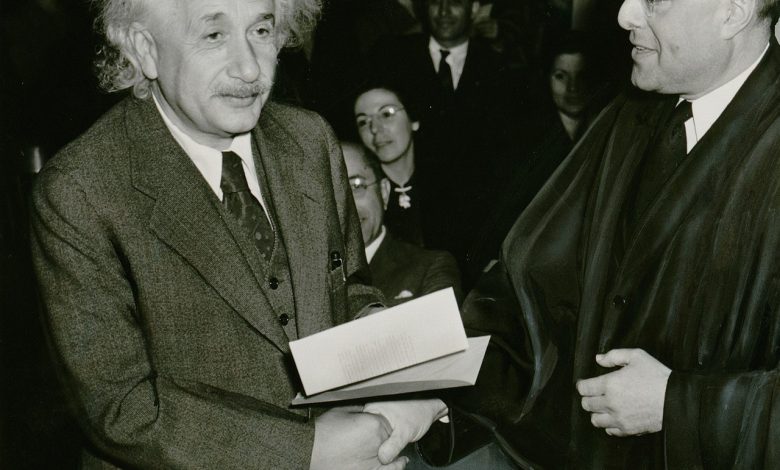
Deleting a Facebook account can be a drastic step, but sometimes it’s necessary to maintain one’s privacy or simply disconnect from the platform. However, it’s essential to understand that deleting your Facebook account is a permanent process, and once you do so, you will no longer be able to access your account or its data. So, before you proceed with the deletion process, make sure that this is what you want.
The process of deleting a Facebook account is straightforward and can be done in a few simple steps. Firstly, back up all of your data from Facebook, including photos, videos, messages, and other critical files. By downloading this data, you can retain the information from your account before you delete it permanently. Facebook provides an easy and convenient feature that enables you to download all of your data in one go.
Next, log in to your Facebook account and head to the account deletion page. There, follow a few simple instructions that will guide you through the account deletion process. Once you confirm that you want to delete your account permanently, Facebook will take up to 90 days to remove all your data from its servers. During this time, your account will not be accessible to anyone, and you won’t be able to log in to it.
After 90 days have passed, your account will be permanently deleted. From this point onward, you will no longer be able to access it, and all of the data that was stored on the account will be deleted. It’s worth remembering that if you log in to your account at any point during this 90-day period, your account will be reactivated, and the deletion process will be canceled.
Although permanently deleting your Facebook account is a significant step, there is another option available to you. If you don’t want to completely delete your account, you can deactivate it temporarily. This will hide your profile and all your data from other Facebook users until you reactivate it. This is an excellent option if you want to take a break from Facebook but don’t want to delete your account permanently.
Table of Contents
Step 1: Backup Data
Before deleting your Facebook account, it is important to backup all your data so that you don’t lose any valuable information. Facebook allows you to download your data, including your photos, videos, messages, and other personal information, such as the posts you’ve shared and your activity log. To download your data, follow these simple steps:
- Step 1: Click on the arrow in the top right corner of your Facebook homepage and select “Settings”.
- Step 2: Click on “Your Facebook Information” in the left sidebar and select “Download Your Information”.
- Step 3: Choose the data you want to download, such as posts, photos, and messages, and select a date range if you want to download specific data.
- Step 4: Choose the file format and quality of your download, and click “Create File”.
- Step 5: Facebook will send you a link to download your data via email. Depending on the amount of data you have, this process may take some time.
Make sure to save the downloaded data to a secure location, such as an external hard drive or a cloud storage service, before deleting your Facebook account.
By backing up your data before deleting your Facebook account, you can ensure that you don’t lose any important information. This step is critical because once your account is deleted, you won’t be able to access any of your data again. So take the time to download your data and keep it safe.
Step 2: Access Account Deletion Page
When you’re ready to delete your Facebook account, the next step is to access the account deletion page. This page is where you’ll confirm that you want to permanently delete your account. Follow these steps to access the account deletion page:
- Open your web browser and go to the Facebook website.
- Log in to your account using your email address or phone number and password.
- In the top right corner of the page, click the small down arrow to open a dropdown menu.
- Click on “Settings & Privacy” from the dropdown menu and select “Settings”.
- On the left-hand side of the screen, click on “Your Facebook Information”.
- Click on “Delete Your Account and Information”.
- Enter your password and click “Continue”.
Once you’ve followed these steps, you’ll be taken to the account deletion page. This is where you’ll be asked to confirm that you want to delete your account permanently.
It’s important to note that once you delete your account, you won’t be able to reactivate it or retrieve any of the information you’ve shared on Facebook. If you’re not sure about deleting your account, you can choose to deactivate it instead. This will hide your profile and all your information until you reactivate your account.
Step 3: Confirm Account Deletion
Once you have downloaded all your data and made sure that Facebook is no longer useful to you, it’s time to take the final step towards deleting your account permanently. To confirm account deletion, log in to your Facebook account and visit the Facebook account deletion page.
On this page, you will see a message that reads, “Delete My Account.” Click on this option to proceed. Facebook may ask you to re-enter your password to ensure that it’s you who is accessing the account and not someone else.
Next, you will see a pop-up window that asks if you are sure you want to delete your account. This step is crucial because once you confirm account deletion, you won’t be able to access your account ever again. Review this step carefully and ensure that you have downloaded your data from Facebook before you confirm account deletion.
After you have reviewed everything, click on “Delete Account.” You may see another pop-up window asking you to enter a captcha or an image verification code to prove that you are a human and not a bot. Follow the instructions carefully and enter the code correctly.
Once you have entered the captcha or verification code, click on “Ok” to confirm account deletion. That’s it! You’ve just confirmed account deletion.
- Remember that account deletion is permanent and cannot be undone, so think carefully before you confirm the deletion.
- If you change your mind and want to keep your account, you may have a chance to recover it within 14 days of deletion. However, after this period, your account will be permanently deleted, and you won’t be able to recover it under any circumstances.
Now, sit back and relax as Facebook removes your data and account from its servers within 90 days. During this time, people won’t be able to search for you on Facebook, although some information like your messages and comments may still be visible to others.
Step 4: Wait for Confirmation
Once you’ve confirmed that you want to delete your Facebook account, the next step is to wait for confirmation from Facebook. It’s important to note that this process isn’t instantaneous, and it can take up to 90 days for Facebook to completely remove all your data from its servers. During this time period, your account will be deactivated, and your profile won’t be visible to anyone on the platform.
This waiting period is put in place by Facebook to give users an opportunity to change their minds in case they have second thoughts about deleting their account. However, it’s important to note that once the deletion process is complete, there’s no going back. You won’t be able to recover any of your data, and your account will be permanently deleted.
To make the waiting period more bearable, you can take the time to reflect on why you decided to delete your Facebook account in the first place. You can also use this time to explore other social media platforms or hobbies that can help you fill the void left by your absence on Facebook.
If you change your mind during the waiting period and decide that you want to keep your Facebook account after all, you can cancel the account deletion process by logging back into your account within 30 days of initiating the deletion process. Once you log back in, you’ll be given the option to cancel the deletion and reactivate your account.
In summary, after confirming your account deletion on Facebook, you’ll need to wait for up to 90 days while Facebook removes all your data from its servers. It’s crucial to use this waiting period to reflect on your decision and consider if it’s what you truly want. Once the account deletion process is complete, your account will be permanently deleted, and there’s no way to recover any of your data.
Step 5: Account Deleted
Once you have confirmed that you want to delete your account, Facebook will begin the process of removing your data from its servers. However, it can take up to 90 days for this process to be completed. During this time, your account will be in a deactivated state, and you won’t be able to access it. It’s essential to note that you cannot undo the deletion once it is complete, and all your data will be lost forever.
While your account is pending deletion, it’s crucial to avoid logging in or using Facebook in any way. If you do, your account may be reactivated, and the deletion process will start over from the beginning. Facebook also recommends that you remove any associated apps and services that may be connected to your account, such as Spotify or Instagram.
If you change your mind during the 90-day period, you can cancel the account deletion process by logging in to your account and following the prompted steps to cancel it. Doing this will reactivate your account, and you’ll be able to access all your data once again. However, if you miss the 90-day window, there is no way to recover your data or reactivate your account.
Once the 90-day period has ended, your account will be permanently deleted, and you will receive no further communication from Facebook. If you try to log in to your account after this point, you’ll receive an error message informing you that it no longer exists. Remember that this is a permanent process, and all your data, including photos, videos, messages, and other personal information, will be lost forever.
Alternate Method: Deactivating Your Account
If you’re not ready to permanently delete your Facebook account, there’s an alternative option – deactivating it. Deactivating your account is a temporary measure that will hide your profile from everyone on Facebook, including your friends. You won’t be able to use many of the features available on Facebook while your account is deactivated, but you’ll also be able to reactivate it at any time if you change your mind.
Here’s how to deactivate your Facebook account:
- In the top-right corner of any Facebook page, click on the small down arrow and select “Settings & Privacy.”
- Click “Settings”.
- In the left column, click on “Your Facebook Information.”
- Next, click on “Deactivation and Deletion.”
- Select “Deactivate Account”, then follow the prompts to confirm.
Once you’ve deactivated your account, your profile will stop showing up in search results and your Timeline will be hidden from other users. Additionally, your friends will not be able to tag you in posts or send you messages, and you will not receive any notifications.
If you decide to reactivate your account, all it takes is logging back in and your profile will be restored in its entirety. It’s important to note that it may take up to 24 hours for your profile to be fully reactivated.
Deactivating your account is a great option if you need a break from Facebook or want to step back from social media for a while. It’s easy to do, and your account will be there waiting for you when you’re ready to come back.