How to Deactivate Your Facebook Account
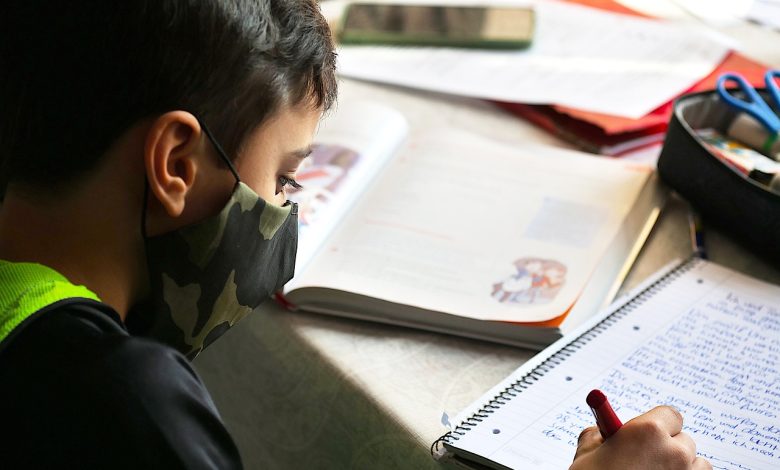
Facebook has become an essential part of our lives. However, sometimes taking a break from social media is necessary. You might want to spend less time online or even delete your Facebook account permanently. In either case, deactivating your Facebook account is an excellent option. Fortunately, the process is pretty simple. Here’s how you do it.
To deactivate your Facebook account, you’ll first need to log in to your account. Once you’re logged in, go to the Account Settings tab. You can find this tab in the drop-down menu in the upper right-hand corner of the screen.
Once you’re on the Account Settings page, scroll down the page, and you’ll see the option to Deactivate Account. Click on this option.
Facebook will then ask you why you’re deactivating your account. You can choose from the list of reasons provided or write your own. After you’ve chosen a reason, click on the Confirm button.
Facebook will then confirm that you want to deactivate your account. Once you confirm this, your account will be deactivated. If you ever want to reactivate your account, all you need to do is log in again. Your personal information will be restored, and your account will become active once again.
It’s important to note that deactivating your account is different from deleting your account. Deactivating your account is only a temporary break, and you can reactivate it anytime you like. On the other hand, deleting your account is permanent, and you won’t be able to reactivate it. So, if you’re unsure, it’s better to deactivate your account instead of deleting it.
In conclusion, deactivating your Facebook account is a simple process and a great option when you need a break from social media. Follow the above steps to deactivate your account temporarily, and if you ever want to reactivate it, all you need to do is log in again.
Table of Contents
Step 1: Click on Account Settings
Deactivating your Facebook account may seem like a daunting task, but it’s actually a fairly simple process. The first step to deactivate your account is to click on the “Account Settings” tab. This can be found by clicking on the downward arrow located at the top-right corner of your Facebook homepage. Once you click on the arrow, a dropdown menu will appear. From there, select “Settings” to be directed to the “General Account Settings” page.
On the “General Account Settings” page, you will see a list of options on the left-hand side of the page including “Privacy,” “Timeline and Tagging,” “Blocking,” and “Language.” Scroll down until you see the option for “Manage Account.” Click on this option to expand the list of choices underneath it.
The first option that appears underneath “Manage Account” is “Deactivate Your Account.” Click on this option to be brought to the deactivation page. Once you reach the deactivation page, you will be prompted to select a reason for deactivating your account.
If you’re unsure about whether or not you want to permanently delete your account, deactivating your account allows you to take a break from Facebook without losing all of your information. You’ll still be able to access your account if you decide to return to Facebook.
If you do decide to deactivate your account, make sure to review the terms and conditions before you proceed. Facebook’s terms and conditions may change from time to time, so it’s important to stay informed about any updates.
Overall, deactivating your Facebook account can be a good option if you need a break from social media or need to focus on other areas of your life. Remember that deactivating your account is not the same as permanently deleting it. If you want to permanently delete your account, follow the steps outlined in Facebook’s help center.
Step 2: Click on Deactivate Account
‘
To deactivate your Facebook account, click on the Account Settings tab and scroll down until you see the option to Deactivate Account. Click on this option to begin the deactivation process.
Once you click on Deactivate Account, you will be asked to confirm your decision. Facebook will also provide you with some additional information about what happens when you deactivate your account. It’s important to note that deactivating your account is not the same as deleting it. When you deactivate your account, Facebook will remove your profile and stop showing your content on the platform. However, your personal information will still be stored on Facebook’s servers.
If you’re only looking to take a break from social media, deactivating your account is a great option. It allows you to step away from Facebook for a while without permanently deleting your account. But if you’re sure you want to delete your account, make sure to follow the steps to delete it permanently.
Deactivate Account
In today’s social media-driven world, Facebook is one of the most widely used platforms with billions of active users. But sometimes, the constant notifications, statuses, and posts from friends, acquaintances, and groups can be overwhelming, and taking a break from it all can be a good idea. You may want to deactivate your Facebook account temporarily or even permanently, and the good news is that Facebook allows you to do either. Here’s a step-by-step guide on how to deactivate your Facebook account.
Deactivating your Facebook account is different from permanently deleting it. Deactivating means your account will no longer be visible to other users, but your profile information and data will be saved and can be reactivated if you choose to do so. If you simply want to take a break from Facebook, deactivating your account is the way to do it.
Deactivating your Facebook account is a simple process that can be completed in just a few steps.
To deactivate your Facebook account, first, you need to click on the Account Settings tab. The Account Settings tab can be found by clicking on the downward arrow in the top right corner of your Facebook page. From the dropdown menu, select ‘Settings’.
In the settings page, scroll down to the ‘Your Facebook Information’ section and click on ‘Deactivation and Deletion’. From there, select ‘Deactivate Account’.
Upon clicking ‘Deactivate Account’, Facebook will prompt you to select a reason for your deactivation. This is optional, and you can choose to skip this step by selecting ‘I don’t want to use Facebook anymore’.
If you choose to provide a reason for deactivation, select an option from the list provided or write your own. This feedback can help Facebook improve its services.
After selecting your reason for deactivation, you will be asked to confirm your choice. Here, you can choose to opt-out of receiving email notifications from Facebook and select if you want to continue using Facebook Messenger. Click on ‘Deactivate Now’ to confirm your deactivation.
If you ever decide to reactivate your Facebook account, all you need to do is log in again to reactivate it. Facebook will restore all your personal information, including your friends, posts, and settings. The only thing that won’t be restored is your account activity during the time of deactivation.
Facebook also gives you the option of deleting your account permanently instead of deactivating it. Permanent account deletion means you won’t be able to reactivate your account or retrieve any data or information associated with it. If this is what you want, you can go through a separate process of account deletion.
Deactivating your Facebook account could be a great choice if you want to take a break and escape the constant pressure and information overload of social media. Just make sure you remember your login credentials if you ever decide to come back and reactivate your account.
. Click on this option.
After clicking on the Account Settings tab, scroll down the page until you see the option to Deactivate Account. This will take you to a page where Facebook will try to convince you to stay by showing you pictures of your friends and informing you that they will miss you if you leave. Ignore this and click on the Continue Deactivation button.
Facebook will then ask for the reason why you’re deactivating your account. Choose a reason from the list, or if none of them apply to you, write your own reason in the box provided. This is purely optional, and you can skip this step if you wish.
After you’ve chosen a reason or skipped this step, Facebook will confirm that you want to deactivate your account. This page will also warn you that some information, such as messages you’ve sent to friends, will still be visible to them. If you’re comfortable with this, click on the Deactivate Now button to finalize the process.
Once you’ve deactivated your account, Facebook will not delete any of your information immediately. Instead, it will remain invisible to other users while in this state. If at any point you change your mind and want to reactivate your account, all you need to do is log in again, and Facebook will reactivate all of your information.
If you deactivate your account but later decide to return to Facebook, you may see your previously uploaded posts, photos, and other content. However, if you permanently delete your account instead of deactivating it, you won’t be able to access your old data anymore. This is why it’s important to make sure that you really want to delete your account before you go through with it.
Step 3: Choose Reason for Deactivation
If you’ve made the decision to deactivate your Facebook account, the next step is to choose a reason for doing so. When you click on the Deactivate Account button, you’ll be prompted to select a reason from a list provided by Facebook. This list includes options such as “I spend too much time using Facebook” and “I don’t find Facebook useful anymore”.
If none of the provided options match your reason for quitting Facebook, you can select “Other” and write your own reason. This is an optional step, but providing feedback to Facebook about why you’re deactivating could help improve the platform for other users.
It’s important to remember that deactivating your Facebook account is not a permanent solution, as you can always reactivate it in the future. However, if you’re unsure about deactivating your account, Facebook also offers the option to “temporarily deactivate your account”. This will hide your profile and remove your name and photo from most things you’ve shared on Facebook, but your data will still be stored.
Once you’ve selected your reason for deactivating your account, Facebook will ask you to confirm your decision. If you’re sure you want to leave Facebook, click the Deactivate button and follow the final steps to complete the deactivation process.
Step 4: Confirm Deactivation
Once you’ve selected a reason for deactivating your Facebook account, Facebook will ask you to confirm that you want to deactivate it. Make sure to think carefully before clicking the confirmation button – deactivating your account means that your profile, timeline, and all information associated with it will be hidden from others. Also, keep in mind that you’ll lose access to all your Facebook data, including messages, friends lists, and photos, so download a copy of your data if you want to keep it.
If you’re sure about deactivating your account, click the confirmation button to proceed. Facebook will then show you a final message indicating that your account has been deactivated. Your account will immediately become invisible to other Facebook users, but some of the things you’ve shared on Facebook may still be visible, such as messages you’ve sent to other users. However, your information will no longer be available to the public.
If you decide to reactivate your Facebook account at a later date, just log in to your account again using your email address and password. Facebook will restore your account, including your profile, timeline, posts, photos, and friends lists.
Step 5: Reactivating Your Account
After deactivating your account, you may decide that you want to reactivate it. Reactivating your account is incredibly simple and can be done at any time. To reactivate your account, all you need to do is log back in with your email and password.
Once you’ve logged back in, Facebook will reactivate your account, restoring all of your personal information, including your friends, groups, photos, and posts. Please note that it may take a few minutes for all of your information to reappear.
If you’ve decided to reactivate your account and change your mind again, you can always deactivate your account again. However, please keep in mind that if you deactivate your account again within a short period, Facebook may ask you to confirm your identity before deactivating your account again.
It’s important to remember that you can reactivate your account at any time, so if you’re unsure about whether or not you want to permanently delete your account, deactivating it may be a better option. That way, if you change your mind down the line, you can reactivate it without losing any of your personal information.