How to Delete Discord Account
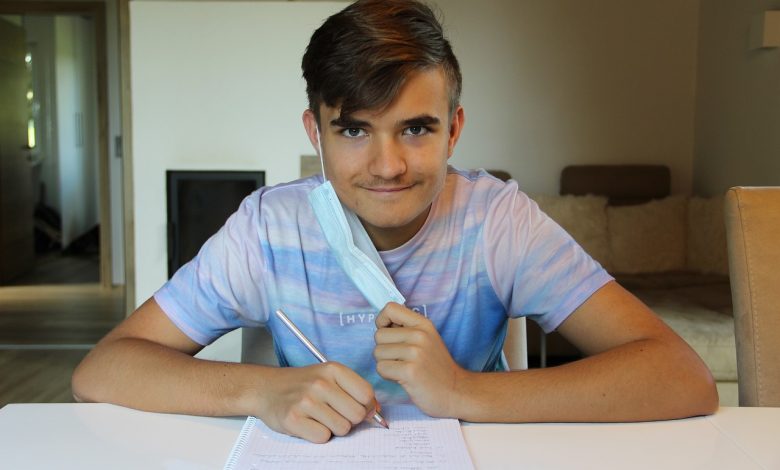
Discord is a popular social communication platform that allows users to chat, share images, and participate in voice and video calls. However, there may be various reasons why one might choose to delete their Discord account, such as concerns over data privacy or simply a desire to take a break from the platform. If you’ve made the decision to delete your Discord account, don’t worry! We’ve got you covered with a step-by-step guide to help you navigate the process.
- Step 1: Login to Your Account
To start the process of deleting your Discord account, you will need to login to the account you wish to delete. You can do this by visiting the Discord website and logging in with your email and password.
- Step 2: Open User Settings
After logging in, click on the gear icon located in the lower-left corner of the Discord window to open the User Settings menu.
- Step 3: Locate the Delete Account Button
Once you have opened the User Settings menu, click on “My Account” located on the left side of the screen. Scrolling down will reveal the “Delete Account” button. Click on it to proceed with the account deletion process.
- Step 4: Confirm and Delete Account
After clicking on the “Delete Account” button, Discord will ask you to confirm the decision to permanently delete your account. Once you’ve confirmed your decision, your account will be deleted and all of your data associated with it will be removed from the Discord platform.
That’s it! You have now successfully deleted your discord account. It is important to note that this process is permanent and cannot be undone. Make sure that this is the choice you want to make before proceeding.
Table of Contents
Reasons to Delete a Discord Account
There could be various reasons why someone might choose to delete their Discord account. Perhaps they no longer use the platform and want to remove their digital footprint or they’ve experienced issues with privacy or online safety. Some may also feel overwhelmed by the constant notifications and need to take a break from virtual communication.
Additionally, Discord may not meet a user’s expectations or meet the criteria they are looking for in an online communication platform. Regardless of the reason, it’s important to understand the steps and considerations involved in deleting a Discord account.
Steps to Delete a Discord Account
If you are looking to delete your Discord account, it’s a simple process if you follow the correct steps. Here is a step-by-step guide to help you navigate the process easily:
The first step is to log in to the Discord account you would like to delete. You can do this by navigating to the Discord homepage and clicking the Login button. Enter your credentials, including your email and password.
Once you are logged in to your account, the next step is to open your user settings. You can do this by clicking the gear icon located at the bottom left-hand corner of the Discord window.
After you have opened your user settings, you will need to scroll down and look for the Delete Account button. This button is located at the bottom of the settings page.
Once you have located the Delete Account button, click on it to begin the account deletion process. Discord will then ask you to confirm your decision to delete your account. Make sure you have backed up any data you want to save before proceeding. Once you confirm, your account will be permanently deleted.
It’s important to note that once your Discord account is deleted, it cannot be recovered. All of your data, including messages and information, will be lost permanently. Therefore, it’s crucial to take the necessary steps before proceeding with the account deletion process.
Additionally, if you have a Nitro subscription, make sure to cancel it before deleting your account. Otherwise, your subscription will continue to renew, and you will be charged for it even if you no longer have access to your Discord account.
Step 1: Login to Your Account
If you’re looking to delete your Discord account, the first step is to log in to the account you wish to delete. Here’s how:
- Go to the Discord website and enter your login credentials.
- Once logged in, select the server that your account is registered with.
- Click on your user profile icon or avatar located in the bottom left-hand corner of the app.
- In the menu that appears, select the first option, “User Settings.”
- You will now be taken to your account settings page, where you can find the option to delete your account.
It’s important to note that you cannot delete your Discord account from the mobile app. You must log in from a web browser on your computer or mobile device to access the account deletion feature.
If you have trouble logging in to your account, make sure that your login credentials are correct and that your email address is up to date. You may need to reset your password if you can’t log in.
Step 2: Open User Settings
To begin the process of deleting your Discord account, the next step is to navigate to the user settings to access account deletion options. Firstly, log in to your Discord account by entering your registered email and password. Once you have logged in, click on the gear icon located at the bottom of the direct message list on the left-hand side of the screen. This will take you to the user settings page where you can find different account settings.
The user settings page contains various sections such as account info, notifications, connections, and privacy and safety. To access the account deletion options, scroll down to the bottom of the page, and select the last option that reads ‘Delete Account’.
Before moving further with the account deletion process, Discord may prompt you to input your registered email address to send a verification code. Enter the email address associated with your Discord account and click on the ‘Send Verification Email’ button. Once you receive the verification code, copy and paste it into the ‘Confirmation Code’ field and click ‘Verify’.
After successfully verifying the account, you will be taken to the delete account page where Discord will ask you to enter your password to confirm that you are the account owner. Once you have entered your password, click on the ‘Delete Account’ button to permanently delete your Discord account.
It is also important to note that once you delete your Discord account, your messages, server history, and personal information will be entirely removed from the Discord database and will not be recoverable. Therefore, ensure that you have made a backup of any important information or data before proceeding with the account deletion process.
In conclusion, opening the user settings on your Discord account is a crucial step if you wish to delete your account entirely. By following these simple instructions, you can quickly and easily navigate to the account deletion options and proceed with permanently deleting your Discord account.
Step 3: Locate the
‘ Delete Account’ Button
To locate the ‘Delete Account’ button, first, you need to open your Discord user settings. Once you have logged into your account, click on the small gear icon on the bottom left side of the screen. This icon will open your user settings, which is where you can find the option to delete your account.
Once you have opened your user settings, scroll down through the options until you see the ‘Account’ tab on the left side of the screen. Click on this tab to bring up the account settings options.
In the account settings, you will see a heading called ‘Delete Account.’ This is where you can find the ‘Delete Account’ button. Click on the button, and Discord will immediately ask you to confirm whether you want to delete your account.
Make sure to think carefully before clicking on this button as there is no turning back once you have confirmed the deletion process. Additionally, do note that deleting your account will permanently erase all data associated with it, including your messages, server information, and Discord Nitro subscription.
Delete Account
If you’re considering deleting your Discord account, there are a few things you should know. First, it’s important to understand why someone might choose to delete their account. Reasons can range from wanting a break from the platform to concerns about data privacy and protection. Whatever the reason, if you’ve decided that deleting your Discord account is the best option for you, here’s a step-by-step guide to help you navigate the process.
Before you proceed with deleting your account, it’s important to consider what happens when you do so. Deleting your account means that you will permanently lose access to all your messages, servers, and other Discord content. Additionally, your account information and personal data will be removed from Discord’s servers. Therefore, think carefully before proceeding with the process.
If you’re sure that you want to delete your Discord account, follow these simple steps:
The first step is to log in to the Discord account you wish to delete. Make sure you use the correct login credentials so that you can access the account settings.
Once you’ve logged in, click on the gear icon located beside your username in the bottom left corner of the Discord window. This will open the user settings menu.
In the user settings menu, scroll down until you find the option labeled “Delete Account.” Click on this option to begin the account deletion process.
After clicking on the “Delete Account” button, Discord will ask you to confirm that you want to proceed with deleting your account. Read through the information provided and ensure that you understand what will happen when you delete your account. Once you’re ready to proceed, click on the “Delete Account” button and follow the on-screen instructions to complete the process.
Keep in mind that the process to completely delete your account may take some time to complete. Once you’ve confirmed that you want to delete your account, you won’t be able to access it or any of the content associated with it. Therefore, make sure you have backed up any important data before proceeding with the deletion process.
Before deleting your Discord account, it’s also worth considering other options. For example, if you’re looking to take a break from the platform, you can simply sign out of your account and refrain from using it for a while. Alternatively, you can adjust your privacy settings to better protect your personal data and ensure that your experience on the platform is more in line with your preferences.
Data privacy and protection are important concerns to consider when using any online platforms. Discord has a number of measures in place to protect user data, including secure encryption protocols and strict data retention policies. However, there are also steps you can take to safeguard your personal information while using the platform. For example, you can adjust your privacy settings to limit who can see your messages, activity, and other content on Discord.
Button
To delete your Discord account, it’s essential to know how to find and click the “Delete Account” button in Discord’s user settings. Here are the instructions on how to do it.
1. Open Discord and log in to your account.2. Click on the user settings icon, which is located in the bottom-left corner of your screen. It looks like a gear.3. From the user settings menu, click on the “My Account” tab.4. Scroll down to the “Delete Account” section.5. Click on the “Delete Account” button, which is located under the “Danger Zone” heading.6. A confirmation pop-up window will appear. Click on “Delete Account” to confirm that you want to delete your account.
After following these steps, your Discord account will be permanently deleted, and all your data, messages, and information will be lost. Remember, once you delete your account, you cannot retrieve it.
It’s essential to consider the consequences of deleting your account before you proceed. If you have any doubts, it’s best to take a break from the platform or adjust your privacy settings.
In conclusion, if you decide to delete your Discord account, make sure to follow the steps carefully and consider other options before making your final decision. It’s also crucial to be aware of Discord’s data privacy and protection policies and how you can protect your personal information.
Delete Account
Are you considering deleting your Discord account? Maybe you’ve found another chat app to use or just want to take a break from social media. Whatever your reason may be, deleting your Discord account is a straightforward process, and this guide will walk you through the steps you need to take to permanently delete your account. Remember, once you delete your account, it cannot be undone, so make sure this is the right decision for you.
button in Discord’s user settings.
Once you have accessed the user settings, you should see a variety of options, including ones related to your account. Towards the bottom of this menu, you will find the option to delete your account. Click that option to continue.
At this point, Discord will ask you to provide a reason for why you are choosing to delete your account. This information is optional, so feel free to skip it if you prefer not to share.
Once you have filled out the reason (if desired), you should see the Delete Account button appear. Click on this option to proceed with deleting your account.
It is important to note that after you click this button, your account will be irreversibly deleted. If you change your mind later, you will need to create a brand new account and start over from scratch. Double check everything before proceeding to confirm that this is what you truly want to do.
Step 4: Confirm and Delete Account
After clicking the Delete Account button in the User Settings menu, you will be taken to a page where you’ll be asked to confirm that you want to delete your account. This is an important step in the process, as deleting your account is a permanent action and cannot be undone.
Before you confirm the deletion, take a moment to consider if you truly want to delete your Discord account. If you’re not sure, you can always take a break from the platform or adjust your privacy settings. If you’re still certain that you want to delete your account, click the Delete Account button and your account will be permanently removed from Discord.
It’s important to note that deleting your account will erase all your data and information from Discord’s servers. This includes your username, messages, and any other content you’ve shared on the platform. Additionally, any communities or groups you’ve created or joined will also be deleted. If you think you may want to return to Discord in the future, consider backing up any important data before deleting your account.
What Happens When You Delete Your Discord Account
When you delete your Discord account, all of your information and data associated with that account are permanently deleted and cannot be restored. This includes your profile information, chat history, and any servers and communities that you have created or joined on the platform.
However, it’s important to note that any messages or content that you have sent to others on Discord will not be deleted. Those messages will remain visible to the other users in the channels they were sent in, as well as any backups or archives that the server owner has created.
Additionally, any subscriptions or payments you have made on Discord will be cancelled immediately upon account deletion, and you will not be able to receive a refund for any unused portions of your subscription. Any purchased or earned virtual goods, such as Nitro or game keys, will also be permanently lost when your account is deleted.
- Profile information, chat history, and server memberships are permanently deleted
- Messages sent to others will remain visible
- Subscriptions and payments are cancelled, with no refunds
- Purchased or earned virtual goods are lost
Before you delete your account, make sure to download any important data or conversations that you wish to keep. Once you confirm the account deletion, there will be no way to retrieve your data or reactivate your account.
Considerations Before Deleting a Discord Account
Before you take the final step of deleting your Discord account, there are a few things you should consider. First, think about why you want to delete your account. Is it due to privacy concerns, or are you simply taking a break from the platform? If it’s the latter, you may want to consider temporarily deactivating your account instead of permanently deleting it.
Another thing to keep in mind is that deleting your Discord account will permanently erase all your messages, contacts, and server memberships. If you have important conversations or files saved on your account, make sure to back them up before deleting the account. Additionally, if you have any Nitro subscriptions or credits, you’ll lose those as well.
If you’re concerned about data privacy, it’s worth reviewing Discord’s privacy policy and considering adjusting your privacy settings before deleting your account. Discord allows you to set individual privacy levels for each server and also offers two-factor authentication for added security.
Finally, if you’re considering deleting your account because of issues with specific servers or users, it might be worth trying to address these concerns before deleting your entire account. You can reach out to server moderators or Discord support to report any violations or harassment.
Data Privacy and Protection
Data privacy and protection are important concerns for anyone using an online platform. Discord, like any other social media platform, collects and uses user data to provide a better user experience. However, it’s crucial to understand how Discord handles user data and what steps you can take to protect your personal information.
Discord collects basic user information such as your username, email address, IP address, and device information. They also collect additional metadata such as voice chat data, message content, server information, and more to enhance the platform’s functionality. Discord states that they use this data to improve their services, personalize your experience, and enforce their policies and guidelines.
Discord promises to secure user data using industry-standard security measures to prevent unauthorized access, alteration, or destruction. They also claim that they won’t disclose user data unless required by law or in response to a legitimate request from an authority.
While Discord takes data protection seriously, it’s always a good idea to take additional measures to safeguard your personal information. You can start by enabling two-factor authentication, using a strong and unique password, and limiting the data you share on the platform.
You can also adjust your Discord privacy settings to control how your information is shared with others. You can choose to hide your online status, restrict who can add you as a friend or DM you, and more. Additionally, you can carefully assess what servers and communities you join to avoid sharing too much information with strangers.
In conclusion, Discord collects and uses user data to provide a better user experience but promises to protect it using industry-standard security measures. You can take additional steps to protect your data by enabling two-factor authentication, using strong passwords, limiting the data you share, and adjusting your privacy settings on the platform. By taking these steps, you can stay in control of your personal information and enjoy using Discord with peace of mind.
Alternatives to Deleting Your Account
If you’re considering deleting your Discord account, there may be other alternatives to consider before taking that drastic step. Here are some options that may be worth exploring:
1. Take a break from the platform. Sometimes, taking a break from social media platforms can be a good thing. If you’re feeling overwhelmed or burned out from using Discord, consider taking a break for a few days or weeks to clear your head. This can also give you the opportunity to reassess your relationship with the platform and decide if it’s something you really want to eliminate from your life altogether.
2. Adjust your privacy settings. If you’re concerned about your data privacy on Discord, there are steps you can take to protect yourself without deleting your account entirely. Check out the platform’s privacy settings and adjust them to your liking. You can control things like who can send you friend requests, what information is visible on your profile, and whether or not you want to share your activity with others.
3. Try a different platform. If you’re unhappy with certain aspects of Discord but don’t want to lose your online community entirely, consider exploring other social media platforms. There are plenty of alternatives out there that may better suit your needs and preferences.
4. Contact Discord support. If you’re experiencing technical issues with Discord or have concerns about your account that are causing you to consider deletion, it may be worth reaching out to the platform’s support team. They may be able to assist you with your problem or answer any questions you have about using the platform safely and responsibly.
Remember, deleting your Discord account is a serious decision that should be made carefully and thoughtfully. By exploring these alternatives, you may be able to find a solution that allows you to stay connected with your online community while also addressing any concerns or issues you may have with the platform.