How to Delete Yahoo Email Account
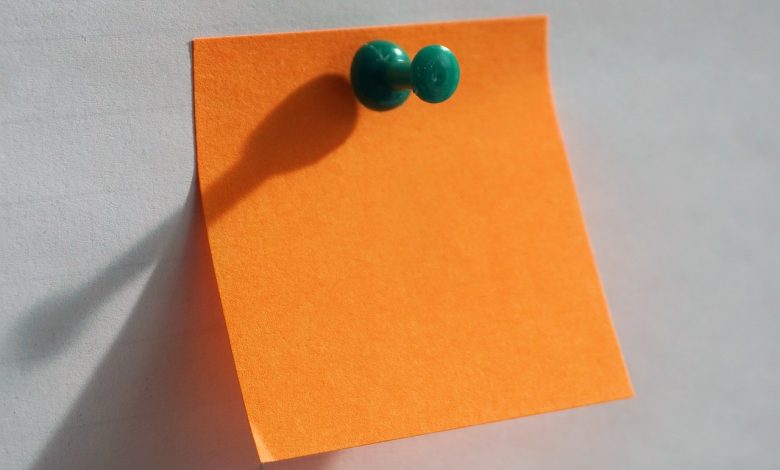
Do you find yourself constantly bombarded with spam emails and notifications in your Yahoo email inbox? Are you looking for a way to declutter your digital life and take back control of your inbox? Thankfully, the process of deleting your Yahoo email account is straightforward and simple. This step-by-step guide will walk you through the process of permanently deleting your Yahoo email account from your computer or mobile device.
Before we begin, it is important to note that deleting your Yahoo email account is a serious decision that should not be taken lightly. Once you delete your account, all of your emails, contacts, and other data associated with the account will be permanently deleted. However, if you are certain that deleting your Yahoo email account is the right decision for you, this guide will help you get started.
The first step to deleting your Yahoo email account is to log in to your account and navigate to the Yahoo account deletion page. This page will guide you through the process of permanently deleting your account. However, before you proceed with the deletion process, there are a few things you need to do to ensure that your data is backed up and protected.
- The first thing you should do is export your emails and data before deletion. This will ensure that you have a backup of all of your important emails and contacts in case you need to access them in the future.
- You should also cancel any subscriptions or auto-renewals associated with your Yahoo email account. This will ensure that you do not incur any unexpected charges after your account is deleted.
Once you have taken the necessary steps to backup your data and cancel any subscriptions or auto-renewals, you can proceed with the account deletion process. Follow the instructions on the Yahoo account deletion page to permanently delete your account. This process may take a few days to complete, so be patient and allow enough time for all of your data to be erased from Yahoo’s servers.
After you have successfully deleted your Yahoo email account, there are a few additional steps you may want to take to ensure that your online presence is up-to-date. For example, you may need to update your email address with important contacts and services that were associated with your Yahoo email account. Additionally, you may want to consider setting up a new email account with a more secure provider that offers advanced spam filtering and other security features.
By following these steps, you can take control of your inbox and reclaim your digital privacy. Deleting your Yahoo email account may seem like a daunting task, but with these simple instructions, you can be confident that your data will be backed up and protected throughout the process. Say goodbye to cluttered email inboxes and hello to a more streamlined online experience!
Table of Contents
Reasons to Delete Your Yahoo Email Account
Are you concerned about the security and privacy of your personal information? Do you want to minimize your online presence? If so, deleting your Yahoo email account can be a great option. By doing so, you can enjoy a variety of benefits, including:
- Increased security: By deleting your Yahoo email account, you can prevent hackers and cybercriminals from accessing your personal information and data. Yahoo has been the target of several data breaches over the years, so this step is crucial to protect yourself.
- Improved privacy: When you delete your Yahoo email account, you can also protect your privacy. This means that your personal information and online activities will not be tracked by Yahoo anymore.
- Less spam and unwanted emails: If you are tired of receiving countless unwanted emails in your Yahoo inbox, deleting your account is the best solution. This way, you won’t have to deal with spam and promotional messages anymore.
- Reduced digital clutter: Deleting your Yahoo email account can help you declutter your digital life. You can take the opportunity to review your other online accounts and unsubscribe from those you no longer need or use.
In summary, deleting your Yahoo email account can bring many benefits to your online life. It can help you stay safe, protect your privacy, and reduce the amount of digital clutter. However, before taking this step, be sure to export your data and inform your contacts about your new email address.
Steps to Delete Your Yahoo Email Account
If you have decided that it’s time to say goodbye to your Yahoo email account, you’ll be glad to know that it’s a straightforward process. Follow these simple steps to delete your account:
The first step to deleting your Yahoo email account is to sign in to your account at login.yahoo.com using your email address and password.
After signing in, go to the Yahoo account deletion page and enter your Yahoo email address and click on the “Next” button.
Before proceeding, read through the terms and conditions carefully to make sure you understand the consequences of deleting your account. Also, make sure you have cancelled any subscriptions or auto-renewals you may have before proceeding.
Enter your password on the next page to confirm that you want to delete your account. If you have two-factor authentication enabled, you will need to enter the verification code sent to your phone or email address.
Click on the “Yes, terminate this account” button to confirm your deletion request. Be aware that once you delete your account, your data and emails will be permanently removed from Yahoo’s servers and cannot be recovered.
Before deleting your Yahoo email account, make sure to export any emails, contacts, or other data you want to keep. You can do this by downloading your Yahoo Mail data to your computer or another email provider. It’s also important to cancel any auto-renewals or subscriptions you may have to avoid unexpected charges.
To download your Yahoo emails, follow these steps:
- Sign in to your Yahoo email account
- Click on the “Settings” icon and select “More settings”
- Select “Mailboxes”
- Click on “Export a mailbox”
- Select the mailbox you want to export and click “Continue”
- Choose the file format you want to download your emails in and click “OK”
To cancel any auto-renewals or subscriptions you may have, follow these steps:
- Sign in to your Yahoo email account
- Click on the “Settings” icon and select “More settings”
- Scroll down to “Subscriptions” and click on it
- Select the subscription you want to cancel and click on “Cancel subscription”
- Follow the prompts to confirm your cancellation
Once you’ve completed all the previous steps, you’re ready to delete your Yahoo email account permanently. Follow these final steps:
- Click on the “Yes, terminate this account” button on the account deletion page
- Enter your password to confirm the deletion request
- Click on the “Terminate this account” button
After deleting your Yahoo email account, it’s important to update your email address with any important contacts or services to ensure you don’t miss any important messages. You may also want to consider setting up a new email account with a different email provider to avoid clutter in the future.
Exporting Emails and Data Before Deletion
Exporting your emails and data is an essential step before deleting your Yahoo email account. This process ensures that you will have a backup of your important emails and contacts for future use. Here are the steps on how to export your data:
- Log in to your Yahoo email account.
- Click on the gear icon on the top right corner of the screen.
- Select “Settings” from the dropdown menu.
- Click on “Accounts” on the left side of the screen, then select “Edit” next to “Yahoo Account”
- Scroll down to the bottom of the page and click on “Download your data”.
You will then see a list of items that you can download, including your emails, contacts, calendar, and more. Select the items that you want to export and click on “Create Request”. Yahoo will then send you an email with a link to download your data. It may take a few hours or days, depending on the size of your data.
Once you have downloaded your data, you can save it to your computer or another storage device. Make sure to keep it in a safe place so that you can access it in the future if needed.
Exporting your emails and data is a crucial step to ensure that you don’t lose any important information when deleting your Yahoo email account. By following these simple steps, you can save your data and have peace of mind knowing that it is safely backed up.
How to Download Your Yahoo Emails
If you want to keep a copy of your Yahoo emails after deleting your account, you can download them to your computer or another email provider. Follow these simple steps to download your Yahoo emails:
- Log in to your Yahoo email account.
- Click on the “Settings” gear icon in the upper-right corner of your inbox.
- Select “More Settings” from the drop-down menu.
- Click on “Mailboxes” in the left-hand menu.
- Under “Sync and Import,” click on “Export email.”
- Select the data range for the emails you want to download.
- Choose the file format for your emails – either “Microsoft Outlook” or “Yahoo CSV.”
- Click on “Export” and wait for the process to finish.
- When the download is complete, go to the location on your computer where the file was saved.
You can now open the file and read your Yahoo emails on your computer. If you want to import them into another email service, you can use the “Microsoft Outlook” file format to transfer your emails to Outlook or another email provider that supports this format. Alternatively, you can use the “Yahoo CSV” format to import your emails into a spreadsheet program and organize them there.
Cancelling Auto-renewals and Subscriptions
If you have any subscriptions or auto-renewals set up on your Yahoo account, it is essential to cancel them before proceeding with the account deletion. If you fail to do so, you may be charged unexpectedly even after the account has been deleted.
To cancel your subscriptions, go to the Yahoo homepage and log in to your account. From there, navigate to your account settings and select “Subscriptions” or “Billing Information.”
You should see a list of all the subscriptions and services you are currently paying for. Click on each one to see the details and cancel the subscription or turn off auto-renewal. Make sure to confirm the cancellation and ensure that the service has been canceled successfully.
If you have trouble canceling a subscription, contact the customer support team of the service in question for help. It is better to take care of this step before deleting your Yahoo email account to avoid any inconvenience in the future.
Remember that canceling your subscriptions and auto-renewals does not delete your Yahoo email account. You must follow the final deletion steps to ensure that your account is completely removed from Yahoo’s servers.
Deleting Your Yahoo Email Account
If you have decided to delete your Yahoo email account, it is important to follow the proper steps to ensure that it is deleted permanently and completely from Yahoo’s servers. Here are the final steps you need to take:
- Sign in to your Yahoo account and go to the Yahoo Account Deletion page.
- Read the information on the page carefully and confirm that you want to delete your account by typing in your password and clicking “Continue.”
- Enter your email address and click “Yes, terminate this account.”
- Yahoo will then ask you to verify your identity by sending a verification code to your mobile phone number or email address.
- Enter the code in the provided field and click “Continue.”
Yahoo will now begin the account deletion process, which can take up to 90 days to complete. During this time, your account will be deactivated and no longer accessible.
It is important to note that deleting your Yahoo email account will also delete any other Yahoo services you may have, such as Flickr and Yahoo Finance.
Additionally, Yahoo recommends that you delete any sensitive or personal information from your account before deleting it, as it will be permanently deleted and cannot be recovered.
Finally, it is important to ensure that all automatic payments or subscriptions associated with your Yahoo account are canceled before deleting it to avoid any unexpected charges.
Once your Yahoo account has been deleted, you can move on to the next steps, such as updating your email address with important contacts and services.
What to Do After Deleting Your Yahoo Email Account
Deleting your Yahoo email account can be a positive life change, but it also requires some adjustments. Here are some steps you should take after deleting your Yahoo email account:
The first thing you should do after deleting your Yahoo email account is to update your email address with any important contacts and services. This includes banks, online shopping accounts, subscriptions, friends, and family. Make sure you have a reliable email address that you check regularly. An alternative is to use a temporary email address while you set up a permanent email address.
If you have linked your Yahoo email account with other services such as Facebook, Twitter, or LinkedIn, you should export data from these accounts as well. Follow the instructions provided by the respective services to export your data and save it for future use.
If you do not want to lose any incoming emails, you can set up email forwarding from your Yahoo email account to your new email address. This is an easy way to make sure you don’t miss an important message that was sent to your Yahoo email account.
Deleting your Yahoo email account is also an excellent opportunity to organize your online accounts. Create a list of all your accounts and services, and update your login details, password, and profile information. Make sure you are using strong and unique passwords for each account, and consider using a password manager to keep them organized.
Deleting your Yahoo email account can also give you more privacy and security online. Make sure you update your privacy settings on social media accounts and consider using a VPN to protect your online activities from prying eyes.
Deleting your Yahoo email account can be a big change, but it’s also an opportunity to start fresh and organize your online life. Take these steps to make sure you don’t lose any important data and stay safe online.