How to Delete Your Instagram Account on iPhone
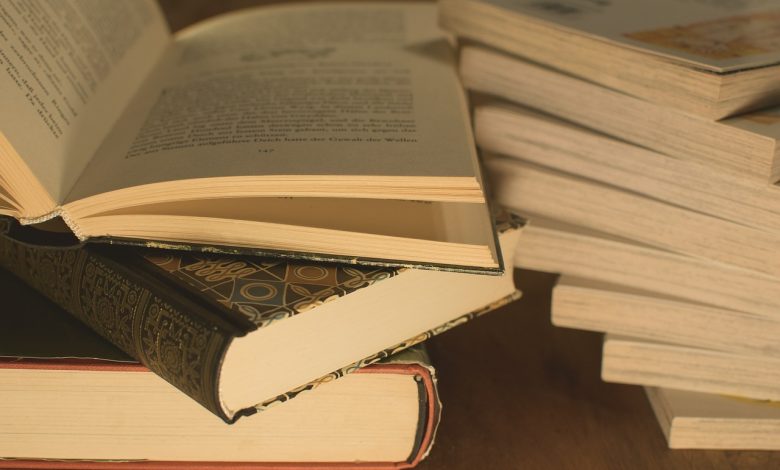
If you’re no longer interested in using Instagram and want to delete your account from your iPhone, you’ve come to the right place. In this step-by-step guide, we’ll walk you through the process of deleting your Instagram account and provide you with everything you need to know before taking this irreversible step.
Before you go ahead and delete your account, it’s important to note that the process is permanent. Once you delete your account, you won’t be able to recover it, and all your data and content will be gone for good. So, before taking the plunge, make sure you’re absolutely sure that you want to delete your Instagram account.
It’s also a good idea to download your Instagram data before deleting your account. This includes all the photos, videos, and other information you’ve shared on Instagram over the years. To download your data, go to your profile and tap on the three lines in the top-right corner. Then go to the Settings option where you’ll find the option to download your data.
Now, let’s dive into the step-by-step process of deleting your Instagram account on your iPhone.
Table of Contents
Before You Delete your Instagram Account
If you are considering deleting your Instagram account, there are a few things you should do before taking the plunge. First, be sure to download your Instagram data using the app’s built-in feature. To do this, go to your profile page, tap on the three horizontal lines in the top right-hand corner, and select “Settings.” From there, tap on “Security” and then “Download Data.” Instagram will then prepare a file containing everything you’ve ever shared on the platform, including photos, messages, and account information.
It is also crucial to understand that deleting your Instagram account is permanent. You will lose access to your profile, photos, and videos, and you will not be able to reactivate your account or retrieve any of your data once the process is complete. Therefore, make sure you have thought through your decision and are ready to say goodbye to your account before proceeding.
How to Delete Your Instagram Account
If you’ve decided to delete your Instagram account on your iPhone, follow these simple steps to delete it through the app or website.
To delete your Instagram account through the app, open the app on your iPhone. It’s the app with the icon of a camera.
Once you’re in the app, tap on your profile icon in the bottom right corner of the screen to go to your profile page.
From your profile page, tap on the three horizontal lines in the top right corner of the screen. This will bring up the settings menu.
Scroll down in the settings menu and select “Delete Your Account” at the bottom of the list.
Instagram will prompt you to select a reason for deleting your account from a drop-down menu. Choose the reason that best fits your decision.
After you select your reason for deleting your account, you will need to enter your Instagram password again to confirm that you want to delete your account permanently. Once you’ve entered your password, tap on “Permanently delete my account” to confirm.
If you prefer to delete your Instagram account through the website on your iPhone, follow these steps:
Visit Instagram’s website on your iPhone’s browser and sign in to your account using your username and password.
After signing in, go to the “Delete Your Account” page by clicking the following link: https://www.instagram.com/accounts/remove/request/permanent/.
Similar to the app, select a reason for deleting your account from the drop-down menu on the website.
Enter your Instagram password in the box provided to confirm that you want to delete your account permanently. Once you’ve entered your password, click on “Permanently delete my account” to confirm.
Remember that deleting your Instagram account means that all of your photos, comments, and followers will be permanently deleted. Additionally, if you decide to create a new Instagram account, you won’t be able to use the same username or add any followers that you previously had. So, be sure to download your data and think carefully before deleting your account.
Step 1: Open the Instagram App
Opening the Instagram app on your iPhone is the first step to deleting your account. Here’s how to do it in just a few simple steps:
- Locate the Instagram app on your iPhone’s home screen.
- Tap on the app icon to open it.
- If you are not already logged in, enter your Instagram username and password to sign in.
- Once you are logged in, you can proceed to the next step of deleting your account.
It’s important to note that you’ll need to be signed in to your Instagram account before you can delete it. If you don’t remember your login credentials, you can try resetting your password or using your phone number or email address associated with the account to log in.
Step 2: Go to Your Profile Page
After opening the Instagram app on your iPhone, tap on the person icon located in the bottom right corner. This will take you to your profile page. If you have trouble finding it, look for an icon resembling a silhouette of a person in the lower right corner of the screen.
Once you are on your profile page, you can view all of your posts and profile information. Your username, profile picture, bio, and other important profile information can be found on this page. To proceed with the account deletion process, continue to the next step.
Step 3: Access the Settings Menu
To delete your Instagram account, you first need to access the settings menu. To do this, go to your profile page and click on the three lines in the top right corner of the screen. This will open a menu with various account options. At the bottom of the menu, you’ll see the “Settings” option.
Click on “Settings” and scroll down to the “Help” section. From here, you’ll see a variety of options. Look for the “Help Center” and click on it. This will open a new page where you can access more account options.
On the Help Center page, scroll down and click on “Managing Your Account.” This will take you to a list of articles related to managing your Instagram account. Look for the “Delete Your Account” article and click on it.
This will open the “Delete Your Account” page. Here, you’ll need to enter your reason for deleting your account. Instagram will offer a variety of options, such as “privacy concerns” or “too many ads.” Select the option that best describes why you want to delete your account.
After selecting a reason, you’ll need to enter your password one more time to confirm the account deletion. Once you’ve done this, your account will be deleted permanently.
Step 4: Select’Delete Your Account’
Once you have accessed the Settings menu, scroll down to find the option that says ‘Delete Your Account.’ Tap on this option, and Instagram will ask you to enter the reason for deleting your account. You will find the drop-down menu where you need to select the reason for leaving Instagram.
If your reason is not listed in the options, then select ‘Something Else’ and provide your reason in the text box below. It’s essential to keep in mind that the reason for deleting your account is optional, and you can skip this step if you like.
After selecting or skipping this step, you will be prompted to re-enter your Instagram password. This step is to confirm that it’s you who is trying to delete the account, and your password is needed for security reasons.
Once you have re-entered your password, Instagram will show you the prompt to confirm that you want to delete your account. You can tap on the ‘Permanently Delete My Account’ button, and that’s it. Your account will be permanently deleted, and you will not be able to access it again unless you create a new account.
Delete Your Account
Deleting your Instagram account can be done easily from your iPhone through the Instagram app or website. Before you do so, however, be sure to download your Instagram data and know that deleting your account is permanent. Follow this step-by-step guide to learn how to delete your account from your iPhone and what happens after you delete it.
If you’re using the Instagram app on your iPhone, open the app and go to your profile page. From there, access the settings menu and select “Delete Your Account.” You’ll be prompted to enter your reason for deleting your account and then re-enter your password to confirm the deletion.
If you prefer to delete your account through Instagram’s website on your iPhone’s browser, sign in to your account first and then visit the “Delete Your Account” page. Again, enter your reason for deleting your account and re-enter your password to confirm the deletion.
Keep in mind that once you delete your account, your profile, photos, comments, likes, and followers will be permanently removed and cannot be restored. Any apps or websites that are linked to your Instagram account will lose access as well.
If you decide to create a new Instagram account in the future, you’ll need to use a different email address or phone number, as Instagram does not allow multiple accounts tied to the same credentials.
Remember to carefully consider your reasons for deleting your account and perhaps try taking a break from social media before making the decision permanent.
To select the option to delete your Instagram account, follow these simple steps. After accessing the settings menu, scroll down until you see the option “Delete Your Account”. Tap on it to proceed. Next, you will be asked to enter your reason for deleting your account. Instagram will provide you with a list of potential reasons to choose from, or you can select “Something Else” and enter a custom reason. Once you’ve selected or entered your reason, re-enter your password to confirm that you are the account owner. Finally, tap on “Permanently delete my account” to complete the process. Congratulations, you have successfully deleted your Instagram account.
Step 5: Enter Your Reason for Deleting Your Account
After selecting the option to delete your Instagram account, you’ll be prompted to provide a reason for your decision. This step is entirely optional, but Instagram may use this feedback to improve the app’s features and functionality. You’ll see a drop-down menu that includes various reasons for deleting your account, such as “privacy concerns” and “too many ads.”
Select the reason that best fits your situation or select “Something else” if your reason is not on the list. If you choose “Something else,” you’ll be prompted to provide more details about your reason for leaving Instagram. Type in your reason in the text box provided, and Instagram will use this feedback to improve user experiences
Step 6: Re-enter Your Password and Confirm
To complete the process of deleting your Instagram account on your iPhone, you need to re-enter your password and confirm the account deletion. First, the Instagram app will prompt you to enter your password for security purposes. Once you have entered your password, you will then be required to confirm that you want to delete your account. You can do this by tapping the “Permanently delete my account” button.
After confirming your decision, Instagram will proceed with deleting your account permanently. You will no longer have access to your account, and all of your photos, videos, comments, likes, and followers will be permanently removed. Additionally, any linked accounts, such as Facebook or Twitter, will also be unlinked.
It’s important to remember that this process is irreversible. Once you delete your account, you will not be able to recover any of your data, and you will not be able to create a new account with the same username or email address. Therefore, be sure to think carefully before proceeding with this action.
If you are deleting your account for privacy or security concerns, it’s worth noting that deleting your Instagram account is not the only option. You can also choose to deactivate your account temporarily, which will hide your profile, photos, comments, and likes from other users. This may be a better option if you need to take a break from social media but plan on returning at some point.
In summary, to re-enter your password and confirm deleting your Instagram account on your iPhone, you must enter your password and tap the “Permanently delete my account” button. Be aware that this process is irreversible and all of your data will be deleted permanently. If you need a break from social media, consider deactivating your account temporarily instead of permanently deleting it.
What Happens After You Delete Your Instagram Account?
Once you delete your Instagram account, all your data, including your followers, photos, and comments, will be permanently removed from Instagram’s servers. Your account will also no longer be visible to other Instagram users. Keep in mind that it may take up to 90 days for all your data to be completely deleted from Instagram’s servers.
If you happen to change your mind and want to reactivate your Instagram account, you can do so within 30 days of deleting it by logging back in to your account. After 30 days, your account will be permanently deleted, and you will not be able to recover any of your data.
If you have linked your Instagram account to other social media platforms such as Facebook, Twitter, or Tumblr, these connections will also be removed, and any posts shared on these platforms will become broken links.
It is essential to note that deleting your Instagram account is permanent, so make sure that you have downloaded all your data and prepared for its permanent removal. It is also advisable to notify your followers about your decision to close your account so that they may connect with you on other platforms.
Deleting your Instagram account can have an impact on your online presence and social media strategy. Consider other social media platforms that align with your communication objectives and explore new ways to connect with your audience.
Deleting Your Instagram Account from Your iPhone through the Website
If you want to delete your Instagram account from your iPhone, you can also do so through the Instagram website. Here is a step-by-step guide on how to delete your Instagram account by visiting Instagram’s website through your iPhone’s browser.
Step 1: Sign In to Your Instagram Account
First, open the browser on your iPhone and visit www.instagram.com. Then, sign in to your Instagram account by entering your username and password.
Step 2: Visit the Delete Your Account Page
After logging in, click on the profile icon located at the bottom right corner of the screen. This will take you to your profile page. Next, click on the three horizontal lines located at the top right corner of the screen. This will open the settings menu where you’ll find the option “Settings”. Click on it. Then, scroll down and click on the option “Help” at the bottom of the list.
Step 3: Enter Your Reason for Deleting Your Account
After clicking on “Help”, you will be redirected to a new window where you need to select “Managing Your Account”. Then, select “Delete Your Account”. Here, you need to enter your reason for deleting your account from the given options.
Step 4: Re-enter Your Password and Confirm
Once you’ve selected your reason for deleting your account, you will be prompted to re-enter your password to confirm the deletion. Once you’ve entered your password, click on the “Permanently delete my account” button to delete your Instagram account.
It’s important to note that deleting your account is permanent and cannot be undone. Also, keep in mind that it may take up to 90 days to delete all of your data from Instagram’s servers.
So, whether you choose to delete your Instagram account through the app or the website, make sure you’ve downloaded your Instagram data and thought through your decision before making it final.
Step 1: Sign In to Your Instagram Account
To delete your Instagram account from your iPhone through the website, you first need to sign in to your account. To do this, open a browser of your choice and type in “instagram.com” or use the link provided by a search engine. You will be taken to Instagram’s homepage, where you can select “Login” at the top right corner of the screen.
Enter your username and password as required and click “Login.” If you have forgotten your password, you can reset it by clicking “Forgot Password” and following the prompts.
Once you have successfully logged in, click on the profile icon located at the top right corner of the screen. This will take you to your profile page where you can access your account settings and delete your account.
Step 2: Visit the Delete Your Account Page
After signing in to your Instagram account on your iPhone’s browser, you need to visit the Delete Your Account page to proceed with deleting your account. To do this, click on your account icon and select Settings from the drop-down menu. Scrolling down to the bottom of the page, you will find the option “Delete Your Account” under the Help Center section.
Clicking on this option will take you to a new page where you will be prompted to enter your reason for deleting your account. This page also offers you the opportunity to deactivate your account instead of deleting it. However, since you would like to proceed with deleting your account, ensure that you select this option.
After selecting the option to delete your account, you will be asked to re-enter your password to confirm the decision. Enter your password correctly and click on “Permanently delete my account.” Remember, this action is irreversible, and all your account information, including your photos, videos, comments, followers and likes, will be permanently deleted from Instagram’s servers.
In summary, visiting the Delete Your Account page is mandatory if you want to delete your Instagram account permanently using your iPhone’s browser. Be sure to take the time to carefully consider your decision before proceeding.
Step 3: Enter Your Reason for Deleting Your Account
Once you have selected the option to delete your account, you will be prompted to enter a reason for deleting it. This step is optional, but Instagram collects this information for research purposes.
To enter your reason for deleting your account, tap on the drop-down menu and select the reason that best fits your situation. The options include: too many ads, privacy concerns, difficulty with the app, or just general dissatisfaction with the platform.
If none of the provided options apply, select the “other” option and type in your reason in the text field below. Keep in mind that Instagram uses this feedback to improve their platform, so be honest and specific with your reason.
Step 4: Re-enter Your Password and Confirm
To complete the process of deleting your Instagram account from your iPhone, you need to re-enter your password and confirm that you want to delete your account. After selecting “Delete Your Account,” you will be prompted to enter your password for security reasons. This is to ensure that only you can delete your account and no one else can do it without your permission.
Once you have entered your password, Instagram will ask you to confirm your account deletion. Double-check that you have entered your password correctly and that you really want to delete your account. If you are absolutely sure, click or tap on “Permanently delete my account” to complete the process.
It is worth noting that once you have confirmed your account deletion, your Instagram account, photos, videos, comments, and other data will be permanently deleted. This action cannot be undone, and you will not be able to recover your data or reactivate your account. If you are not sure about deleting your account, you can always deactivate it temporarily instead.
Also, if you have any pending financial transactions or disputes, Instagram advises you to resolve them before deleting your account. This is because you will not be able to access any purchase history after your account is deleted.
In summary, re-entering your password and confirming your account deletion is the crucial step in permanently deleting your Instagram account from your iPhone. Take your time to think it through and be sure you want to delete your account before proceeding.
Final Thoughts
Deleting your Instagram account may seem like a drastic step, but it can be a necessary one for various reasons. Before you delete your account, think carefully about whether it’s the right choice for you. Additionally, be aware that deleting your account is permanent and irreversible.
If you’re concerned about losing all your Instagram data, remember to download a copy of it before deleting your account. Keep in mind that once you delete your account, all your data, including photos, videos, comments, and likes, will be permanently deleted.
Another thing to consider is whether you want to deactivate your account instead of deleting it. Deactivating your account temporarily disables it, and you can reactivate it at any time. Deleting your account, on the other hand, is a permanent solution, and you won’t be able to recover your account once it’s gone.
Finally, if you’ve decided to delete your account, take the necessary steps to ensure that you’ve saved everything you need. Remember that this process is irreversible, so once you complete the steps to delete your account, your information will be lost forever.