How to Delete Your YouTube Channel
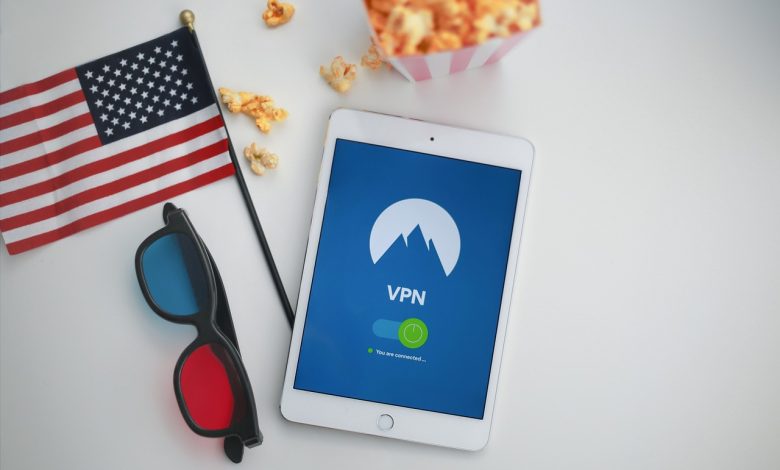
If you’re looking to part ways with your YouTube channel, you might be wondering where to start. Fortunately, deleting your YouTube channel is a quick and easy process! In this article, we’ll provide step-by-step instructions on how to permanently delete your YouTube channel, along with some important considerations to keep in mind.
Before we get started, it’s important to note that deleting your YouTube channel is a permanent decision. Once your channel is deleted, you won’t be able to recover any of your content, subscribers, or data. As such, it’s important to make sure that deleting your channel is the right choice for you.
Assuming you’re ready to move forward, let’s dive into the steps for deleting your YouTube channel.
There are many reasons why someone might want to delete their YouTube channel. Perhaps you’re no longer interested in producing content, or you’ve moved on to other projects. Maybe you’re worried about privacy concerns or negative comments. Whatever your reasons, it’s important to understand the effects that deleting your YouTube channel will have on your online identity.
Deleting your YouTube channel means permanently removing all of your content, subscribers, and channel data. This means that any videos, comments, or other content associated with your channel will be gone forever. Additionally, your channel name and URL will become available for anyone else to claim.
Now that you understand the implications of deleting your YouTube channel, let’s get into the nitty-gritty details. Here are the steps you’ll need to follow to permanently delete your channel:
Before you delete your YouTube channel, it’s important to back up any data or content that you want to keep. This might include videos, comments, analytics, or other channel data. YouTube provides a few different options for doing this:
- Download your videos: You can download any videos that you want to keep by going to your Video Manager and selecting the video you want to download. From there, click the “Download” button and follow the on-screen instructions.
- Export channel statistics: If you want to save your channel data, such as views, engagements, and subscribers, you can export your data as a CSV file from your YouTube Analytics dashboard.
- Save comments: You can save any comments that you want to keep by going to your Comments page and selecting the comments you want to save. From there, click the “Export” button and follow the on-screen instructions.
If you don’t want to delete your YouTube channel entirely, but you still want to pass the ownership onto someone else, you can do this with a few clicks. Simply navigate to your advanced channel settings, select the “Add or remove managers” option, and enter the email address of the person you want to transfer ownership to.
Once you’ve backed up your data and transferred ownership (if necessary), you’re ready to move onto the final steps for deleting your YouTube channel. Follow these steps:
- Sign into your YouTube account and navigate to your advanced account settings.
- Select “Delete channel” from the options.
- Follow the on-screen instructions to confirm the deletion process.
That’s it! Your YouTube channel is now permanently deleted.
Table of Contents
Reasons for Deleting a YouTube Channel
If you have decided to delete your YouTube channel, it’s essential to understand the reasons for doing so and the impact it will have on your online identity. One of the common reasons people delete their YouTube channel is that they no longer want to create content and want to move on to other endeavors. Other possible reasons include a lack of success or views on the channel, or maybe you want to delete a channel that was created for unsavory purposes.
Deleting your YouTube channel can impact your online identity in multiple ways. One of the most significant impacts is that your content will no longer be accessible to your subscribers or the audience that you’ve developed over time. Deleting your YouTube channel also means losing any custom URL, comments, analytics data, and any other content that was exclusive to your channel.
It’s also worth noting that deleting your YouTube channel doesn’t mean your data and content are entirely gone. Google takes several weeks to process a request to delete a YouTube channel, and during this time, the channel and all its content will be deactivated. It’s important to consider that once your YouTube channel is deleted, you cannot recover it.
If you are considering deleting your YouTube channel, it’s important to understand the impact it will have on your online identity and make an informed decision based on your individual circumstance.
Steps to Delete Your YouTube Channel
Deleting your YouTube channel is a big decision that requires careful consideration. If you have made up your mind and are ready to permanently delete your channel, follow these step-by-step instructions:
- Sign in to your YouTube account and click on your profile picture on the top right corner of the screen.
- Click on the Settings gear icon.
- Under the “Your YouTube channel” section, click on “Advanced settings.”
- Scroll down to the bottom of the page and click on “Delete channel.”
- Enter your password when prompted to verify your identity.
- Check the box next to “I want to permanently delete my content” and select a reason for deleting your channel from the drop-down menu.
- Click on “Delete my channel.”
Before proceeding with the deletion process, it’s important to keep in mind some considerations and precautions. First, deleting your channel cannot be undone, and all content, subscriptions, and comments associated with it will be permanently removed. Therefore, it’s crucial to back up any important data and content before proceeding with the deletion process.
It’s also important to note that it may take up to 90 days for all of your content to be completely removed from YouTube’s servers. Your channel name may also be reserved by YouTube for that period, which means you won’t be able to create a new channel with the same name during that time.
If you have multiple channels associated with your YouTube account, deleting one channel will not affect the other channels or your Google account. However, if you change your mind and want to restore your channel, you will need to do so within the 90-day period after deletion.
Keep in mind that deleting your channel may also have an impact on your online identity and reputation, especially if you have built a significant audience or following on YouTube. It’s important to consider alternative options and solutions before making the decision to delete your channel, such as adjusting your privacy settings or monetization options.
In summary, deleting your YouTube channel is a serious decision that should not be taken lightly. Follow these step-by-step instructions and consider all the important factors before proceeding with the deletion process.
Backing Up Data and Content
If you have decided to delete your YouTube channel, it is important to backup your data and content before proceeding. This will ensure that you don’t lose any important videos or information that you may need in the future. Additionally, if you want to transfer your channel to another account instead of deleting it completely, you will need to follow these steps.
The first step is to download your videos and analytics. To do this, go to your YouTube Studio and select the “Videos” tab. From there, select all the videos you want to download by checking the box next to each video. Then, click on the “Download” button and select the desired file format. YouTube will prepare a zip file containing all the selected videos and send you a download link via email. You can also download your channel statistics and other important data from the “Analytics” tab in your YouTube Studio.
If you want to transfer ownership of your channel to another account, you will need to follow YouTube’s guidelines for channel transfers. This process is only possible if you have a Google Brand Account associated with your YouTube channel. To transfer your channel, go to the “Settings” tab in your YouTube Studio and select “Channel.” Then, select “Add or remove managers” and enter the email address of the account you want to transfer ownership to. The new owner will need to accept the invitation and follow the instructions to complete the transfer.
It is important to note that backing up your data and transferring ownership of your channel may take some time depending on the amount of content you have. It is recommended to start this process well in advance of deleting your channel to ensure that everything is properly backed up and transferred.
How to Download Your Videos and Analytics
If you’re looking to permanently delete your YouTube channel, it’s important to download any videos, channel statistics, and other important data beforehand. This way, you can save and preserve your content and information before it’s gone forever. Follow these steps on how to download your videos and analytics:
1. Log in to your YouTube account and go to your creator studio.
2. Click on “Video Manager” and select the videos you want to download. You can either select individual videos or select all of them at once.
3. Once you’ve made your selections, click on the “Download” button.
4. Wait for your videos to download. This may take some time, depending on the size of your videos and your internet speed. You can download your videos in various formats such as MP4 or MOV.
5. To download your channel statistics and other important data, go to your creator studio dashboard and click on “Analytics”. From there, you can download your channel stats, comments, and other information.
6. Once you’ve downloaded all of your data, be sure to save it in a safe and secure location. You can store your videos on an external hard drive or cloud storage service.
By following these instructions, you can safely download all of your important data before permanently deleting your YouTube channel. Keep in mind that once you’ve deleted your channel, all of your information will be gone and cannot be retrieved. Make sure you back up and save everything you need before taking this step.
Transferring Ownership of Your Channel
If you’ve decided to stop managing your YouTube channel but want to keep your content and subscribers, transferring ownership of your channel is an excellent option.
Before transferring your channel to another account, make sure that the owner of the receiving account is someone you trust and that they have a YouTube channel set up with Google. Here are the steps to follow for a successful transfer:
1. Go to YouTube Studio and select “Settings.”2. Click on “Permissions” and then select “Invite.” 3. Enter the email address of the person you want to transfer ownership to and select the role of “Owner.”4. Verify the transfer by clicking “Send invite.”5. The new owner will then receive an email invitation to accept the transfer, which they must accept in order for the transfer to be complete.
The transfer process may take a few days to complete, so be patient. During this time, both you and the new owner will be able to access the channel and its content, but all changes to the channel must be made by the new owner.
Before completing the transfer process, it is important to ensure that your data and content are backed up and saved properly. This includes downloading all of your videos and other important data, such as channel statistics and analytics. You can download your videos by going to the “Videos” tab in YouTube Studio and selecting “Download.”
Keep in mind that once the transfer is complete, you will no longer have access to the channel or any of its content. This means that if you want to start a new channel with similar content, you will need to start from scratch, including gaining new subscribers.
Transferring ownership of your YouTube channel is an excellent way to keep your content and subscribers while still stepping back from managing the channel. Just be sure to follow all of the necessary steps and backup your data properly before completing the transfer process.
Finalizing the Deletion Process
If you’ve followed all the previous steps and are ready to permanently delete your YouTube channel, it’s time for the final steps. Once your channel is deleted, it cannot be recovered or restored. Before finalizing the deletion process, it’s important to understand what to expect and take any necessary precautions to protect your data and content.
To delete your YouTube channel permanently, start by signing in to your account. Click on the settings icon on the top right corner of the screen and then click on “Settings” from the drop-down menu. Scroll down to the bottom of the page and click on the “Advanced settings” link.
At the bottom of the Advanced settings page, you’ll see the “Delete channel” option. Click on it, and you’ll be asked to enter your account password to confirm the deletion request. Once you’ve entered your password, click on “Delete my content” to finalize the process.
After deleting your channel, your videos and playlists will be removed from YouTube. Any comments, likes, and subscribers associated with your channel will also be deleted. If you have a YouTube Brand Account, any assets you’ve created for the brand will also be deleted.
It’s important to note that the deletion process may take some time to complete. YouTube states that it can take up to 90 days for all your data to be removed from their servers. During this time, your channel will not be visible to the public, but you’ll still be able to access your YouTube account settings.
If for any reason you change your mind and want to keep your channel before this 90-day period expires, you may be able to restore it. However, once the 90-day period has passed, your channel and its data will be permanently deleted.
During the deletion process, it’s also important to avoid any copyright strikes or community guidelines violations. If YouTube finds any violations during the deletion process, it may delay or cancel the deletion request.
Lastly, consider leaving a message to your viewers letting them know that you’ll no longer be uploading videos or using your YouTube channel. This can help prevent confusion and disappointment among your subscribers.
Finalizing the deletion process can be a difficult and emotional decision, but with the right preparation and understanding of the process, it can be a smooth transition.
Considerations Before Deleting Your YouTube Channel
Before hitting the delete button on your YouTube channel, it’s important to consider a few things. Firstly, why do you want to delete your channel? Is it due to lack of success, personal reasons, or because you’re ready to move on to a new venture?
Consider if there are any other options available to you before deleting your channel completely. For example, have you explored all the monetization options available? There may be ways to profit from your content without having to delete your channel.
If privacy is a concern, have you adjusted your settings to ensure your content is only visible to those you want to see it? Have you considered changing your username or removing certain videos?
It’s important to also think about the impact deleting your channel will have on your online presence and reputation. Are you willing to risk losing any value or recognition you’ve built up through your channel?
If you’re feeling burnt out or overwhelmed, take a break from creating content instead of deleting your channel altogether. Remember, it’s okay to take a step back and reassess your goals and priorities.
Finally, if you do decide to delete your channel, make sure to backup any important data and content first. Consider transferring ownership to another account if you want to keep your content and subscribers. And be aware that once the deletion process is complete, it can’t be undone.
By taking the time to consider all the options and alternatives, you can be confident in your decision on whether to delete your YouTube channel or not.
Impact on Your Online Presence and Reputation
Deleting your YouTube channel can have a significant impact on your online presence and reputation. It’s important to consider the consequences before making the decision to delete your channel. When you delete your channel, all of your videos and comments will be deleted permanently. This means that all of the engagement, feedback, and comments from your viewers will be lost forever.
Not only will your content be deleted, but your online identity will also be affected. If you’ve been building a brand or reputation on YouTube, deleting your channel will erase all of the hard work you’ve put into it. This can have a negative impact on your personal or professional reputation.
Deleting your YouTube channel can also impact your search engine ranking. If your videos were ranking well in search results, deleting them will remove that visibility. This can make it harder for people to find you online, especially if YouTube was your main platform for sharing content.
Another consequence of deleting your channel is that you’ll lose access to your audience and subscribers. This means that you’ll have to start from scratch if you want to build a new audience or community on YouTube. If you have other social media accounts or websites, it may be worth considering if you can redirect your audience to those channels instead.
It’s important to weigh the consequences of deleting your channel against the reasons for why you want to delete it in the first place. If you’re experiencing harassment or abuse, consider other options before deleting your channel, such as reporting the user or adjusting your privacy settings. If you’re not happy with your content or brand, consider rebranding or pivoting your content.
Ultimately, deleting your YouTube channel can have a lasting impact on your online presence and reputation. Consider the potential consequences before making the decision to delete your channel and make sure it’s the best decision for you and your online goals.
Alternative Options to Deleting Your Channel
If you’re considering deleting your YouTube channel, there are alternative options that you should consider before taking the drastic step. One of the first things you might consider is adjusting your privacy settings. You can opt to make your videos private or unlisted, which means they won’t be publicly available but you still get to keep your content.
Another option to consider is monetization. YouTube offers several ways to earn money from your channel, such as ads, merchandise, and sponsored content. If you’re having trouble with monetization, you can also consider partnering with a YouTube network or management company to help improve your earnings.
You can also think about rebranding your channel if you want a fresh start. This involves changing your channel name, profile picture, and other branding elements while retaining your existing content and subscribers. You can also choose to start a new channel while still keeping your old one active, which gives you the opportunity to experiment with new content without sacrificing your existing audience.
Lastly, you should consider seeking feedback from your audience to understand why they’re not engaging with your content. This can help you identify areas for improvement and find ways to better engage your viewers. You can also try experimenting with new formats, topics, and styles to see what resonates with your audience.
Overall, deleting your YouTube channel should be a last resort when all other options have been exhausted. By considering alternative options such as adjusting privacy settings, monetization, rebranding, and seeking feedback, you can find ways to improve your channel and retain your hard-earned subscribers and audience.